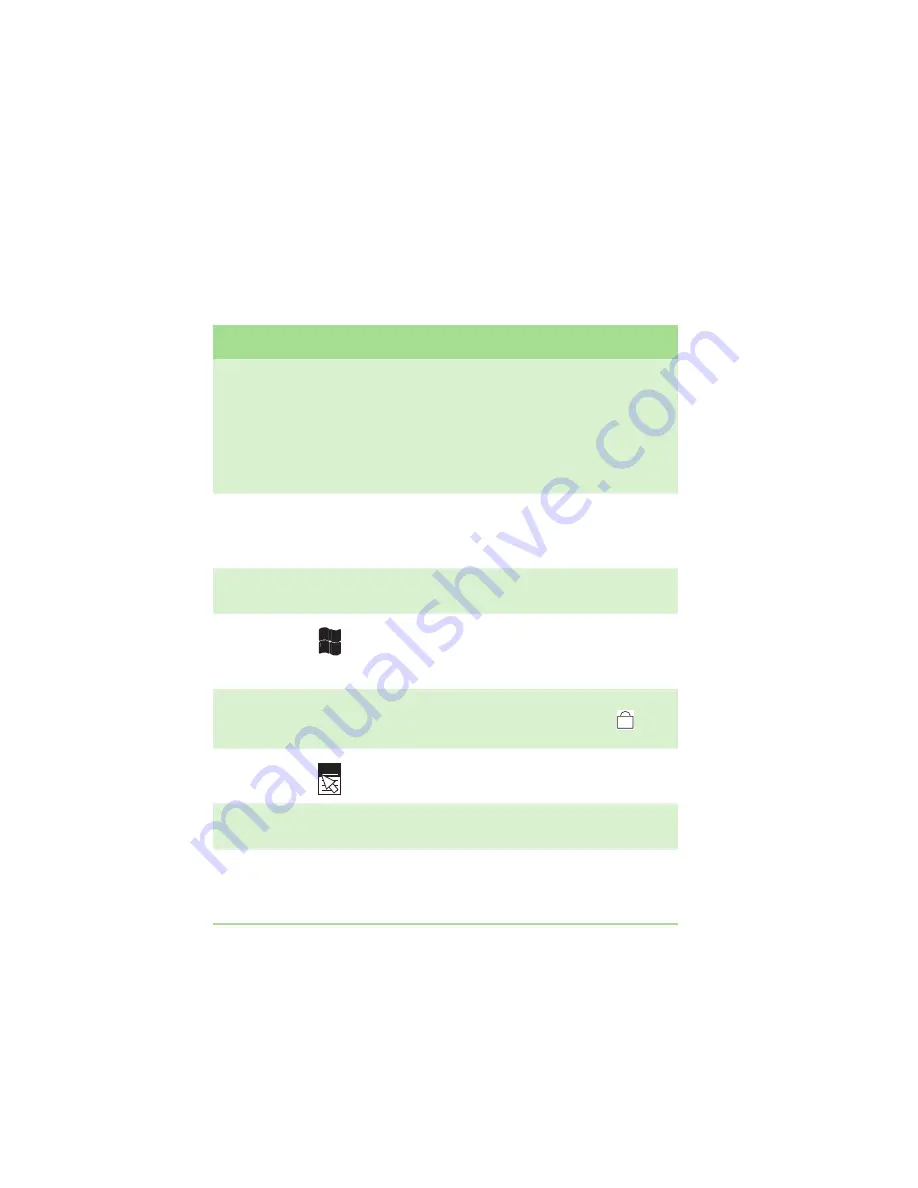
CHAPTER 3: Using Your Gateway Notebook
22
Key types
The keyboard has several different types of keys.
Some keys perform specific actions when
pressed alone and other actions when pressed in
combination with another key.
Key type
Icon
Description
Function
keys
Press these keys labeled
F1
to
F12
to perform
actions in programs. For example, pressing
F1
may open help.
Each program uses different function keys for
different purposes. See the program
documentation to find out more about the
function key actions.
Important:
Press
F
N
+
F11
to input
F12
.
System
keys
Press these colored keys in combination with the
F
N
key to perform specific actions. For more
information, see
F
N
key
Press the
F
N
key in combination with a colored
system key to perform a specific action.
Windows
key
Press this key to open the Windows
Start
menu.
This key can also be used in combination with
other keys to open utilities like
F
(Search utility),
R
(Run utility), and
E
(Explorer utility).
Numeric
keypad
Use these keys to type numbers when the
numeric keypad is turned on. Press
F
N
+
to
turn on the numeric keypad.
Application
key
Press this key for quick access to shortcut menus
and help assistants in Windows.
Arrow keys
Press these keys to move the cursor up, down,
right, or left.
Navigation
keys
Press these keys to move the cursor to the
beginning of a line, to the end of a line, up the
page, down the page, to the beginning of a
document, or to the end of a document.
1
Summary of Contents for 200ARC
Page 1: ...REFERENCEGUIDE...
Page 2: ......
Page 11: ...CHAPTER 2 5 CheckingOutYourNotebook Front Left Right Bottom Keyboard area...
Page 18: ...CHAPTER 2 Checking Out Your Notebook 12...
Page 36: ...CHAPTER 3 Using Your Gateway Notebook 30...
Page 46: ...CHAPTER 4 Using Accessories 40...
Page 60: ...CHAPTER 5 Managing Power 54...
Page 79: ...CHAPTER 9 73 Troubleshooting Safety guidelines First steps Troubleshooting Telephone support...
Page 137: ......
Page 138: ...MAN CYCLOPS REF GDE XP R2 8 07...






























