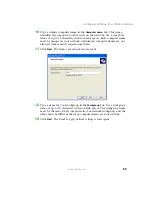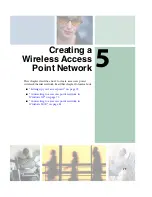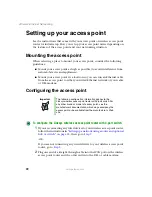73
Creating a Wireless Access Point Network
www.gateway.com
3
Plug one end of the power adapter into the AC connector on the wireless
access point router and the other end into a grounded, 110V electrical
outlet.
4
Turn on the DSL or cable modem.
5
Press the reset button on the wireless access point router.
6
Temporarily connect a computer to the wireless access point router using
a straight-through cable and turn the computer on.
7
From one of the computers connected to your wireless access point router,
open your Web browser.
8
In the browser’s Address box, type
http://192.168.1.1
, then press
E
NTER
.
9
When prompted for a username and password, leave the username box
empty and type
admin
in the password box, then click
OK
. The setup page
opens.
10
Enter the following values in the appropriate fields:
■
Host Name
and
Domain Name
- Check with your ISP to see if entries
are required in these fields and, if so, what entries are required.
■
Enable/Disable wireless
- Click
Enable
to turn on the wireless functions
of your access point router.
■
SSID
- Type a unique name for your wireless access point.
■
Allow Broadcast SSID to associate
- Clicking
Yes
allows you to
automatically see the SSID in the
Available Networks
list (see
“Connecting to an access point network” on page 75
). Clicking
No
means that you will need to manually add the access point (see
“Adding an access point” on page 79
). Clicking
No
makes your wireless
network more secure because intruders will not be able to connect to
your network without knowing the name of your access point.
■
Channel
- In the United States, you can specify any channel between
1 and 11.
■
WEP
- To use WEP encryption, select
Mandatory
. If you use WEP
encryption, all computers on your network must use the same WEP
encryption. See the documentation for your access point on how to
use WEP encryption.
Summary of Contents for 200ARC
Page 1: ......
Page 2: ......
Page 6: ...iv...
Page 8: ...2 www gateway com...
Page 24: ...18 www gateway com...
Page 34: ...28 Wired Ethernet Networking www gateway com...
Page 48: ...42 Wired Ethernet Networking www gateway com 6 Click the General tab...
Page 56: ...50 www gateway com...
Page 71: ...65 Configuring Windows for a Wireless Network www gateway com 6 Click the General tab...
Page 93: ...87 Creating a Wireless Access Point Network www gateway com 3 Click the Networks tab...
Page 104: ...98 Wireless Ethernet Networking www gateway com...
Page 108: ...102 Wireless Ethernet Networking www gateway com 5 Click the Wireless Networks tab...
Page 130: ...124 Wireless Ethernet Networking www gateway com...
Page 136: ...130 www gateway com...
Page 159: ......