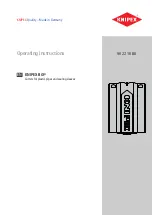76
GATES.COM
reTrofiTTing a CriMper
Gates GC20 Cortex
7.
Align two cutouts on the backplate with the threaded studs and push the
backplate gently into place. Place the end of the green grounding wire on the
left threaded stud.
Threaded Studs
Green
Grounding
Wire over
threaded stud
Two Cutouts
Figure 88: Place backplate over threaded studs
8.
Place washer nuts on the threaded studs.
Figure 89: K-Lock fastener and washers