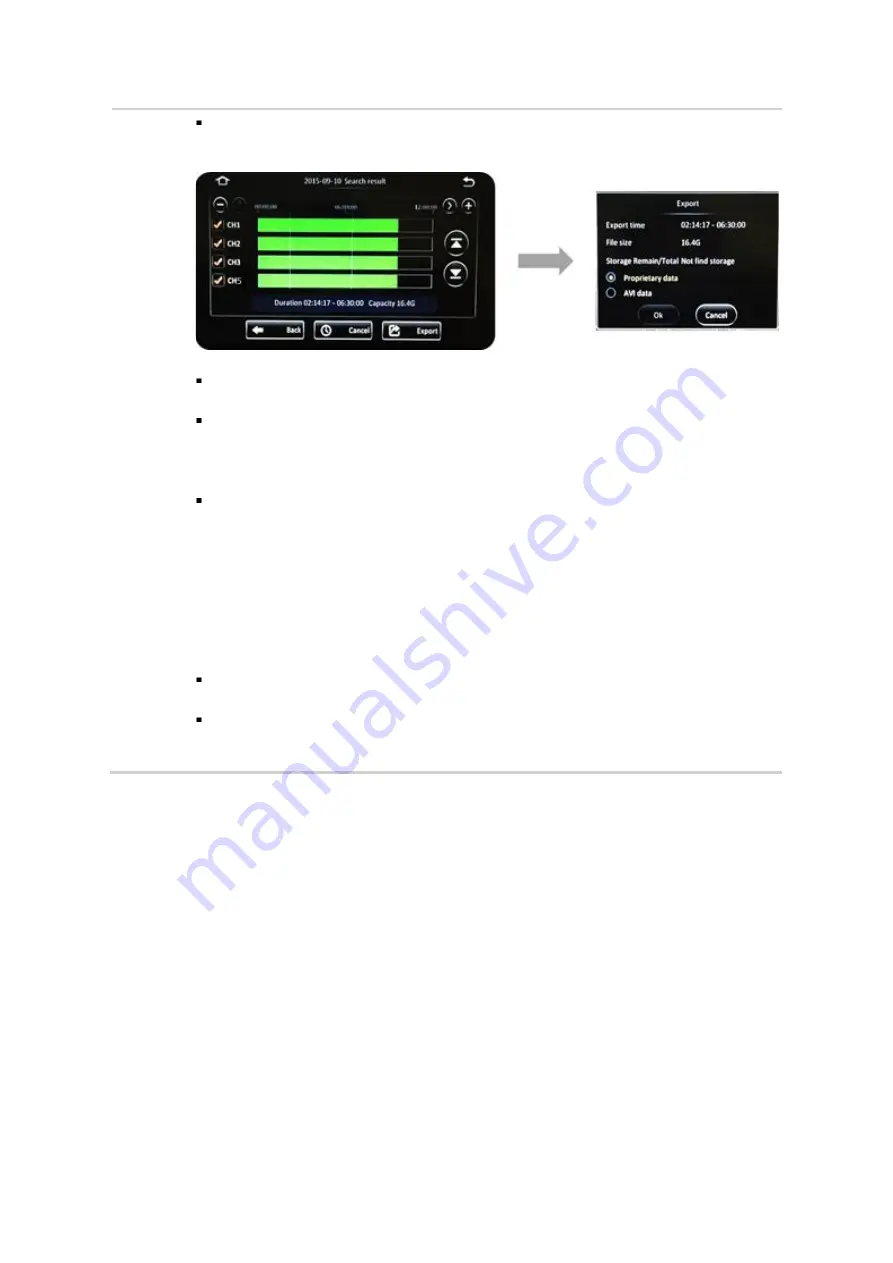
Y58
User Manual & Install Guide
61 of 148
Step 5.3
Once you have selected both the camera channels and the time period, click the
(Export)
button to proceed.
A summary screen will be displayed showing the selected time period and the
estimated file size of the video clip data to be exported.
The video clip data will be exported to the external storage medium USB flash drive
which is shown and selected on the screen. The system will only allow you to
proceed if the available space on the selected external storage medium must be
equal or more than the estimated file size.
You will also need to select the file format that the exported video clip will be saved
as:
Proprietary Data
: File format which is proprietary to the Y58.
Can only be viewed using the viewer software
provided by Gatekeeper Systems.
AVI Data
: Standard AVI file format.
Can be viewed using any standard media player.
Click the
(Export)
button to proceed to clip and save the video data to the
specified external storage device.
If you wish to go back at any time to select a different time period, you may click
the
(Cancel)
button.
5.3
Using Log Search
The Log Search feature can be accessed from the Main Menu after logging in. It allows the user to
search for and view various operational logs. Users can also select and export the log files to an external
storage device (such as USB flash drive) for later viewing.
Please Note:
If you are using the Finger Mouse/LCD combination to navigate you will need to use a
Gatekeeper Systems USB Hub to allow two devices to share the one USB port.
Log Search Step 1: Selecting the Date
The first step in the Log Search screen allows you to select a date to view the associated log files. It uses
a calendar view to enable the user to easily visualize the availability of log files for viewing.






























