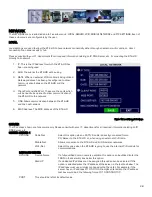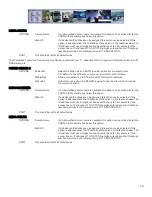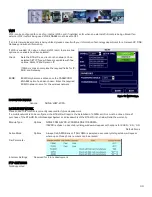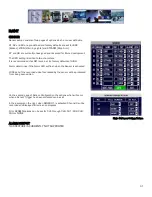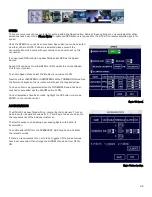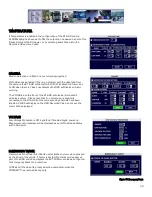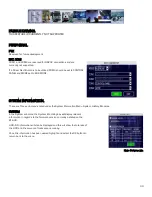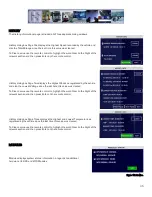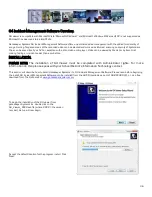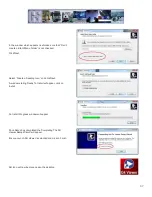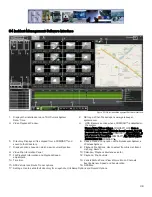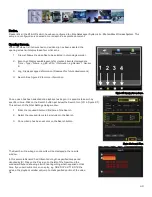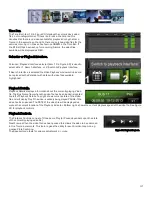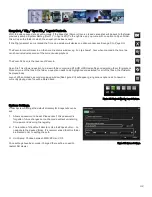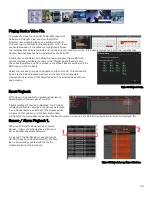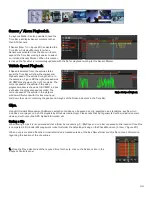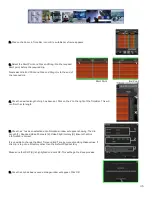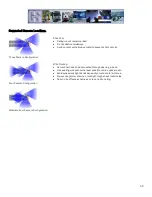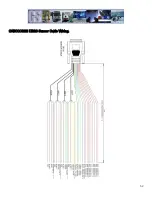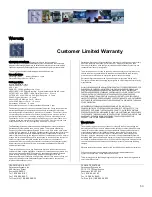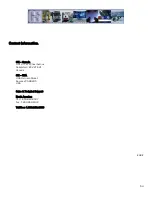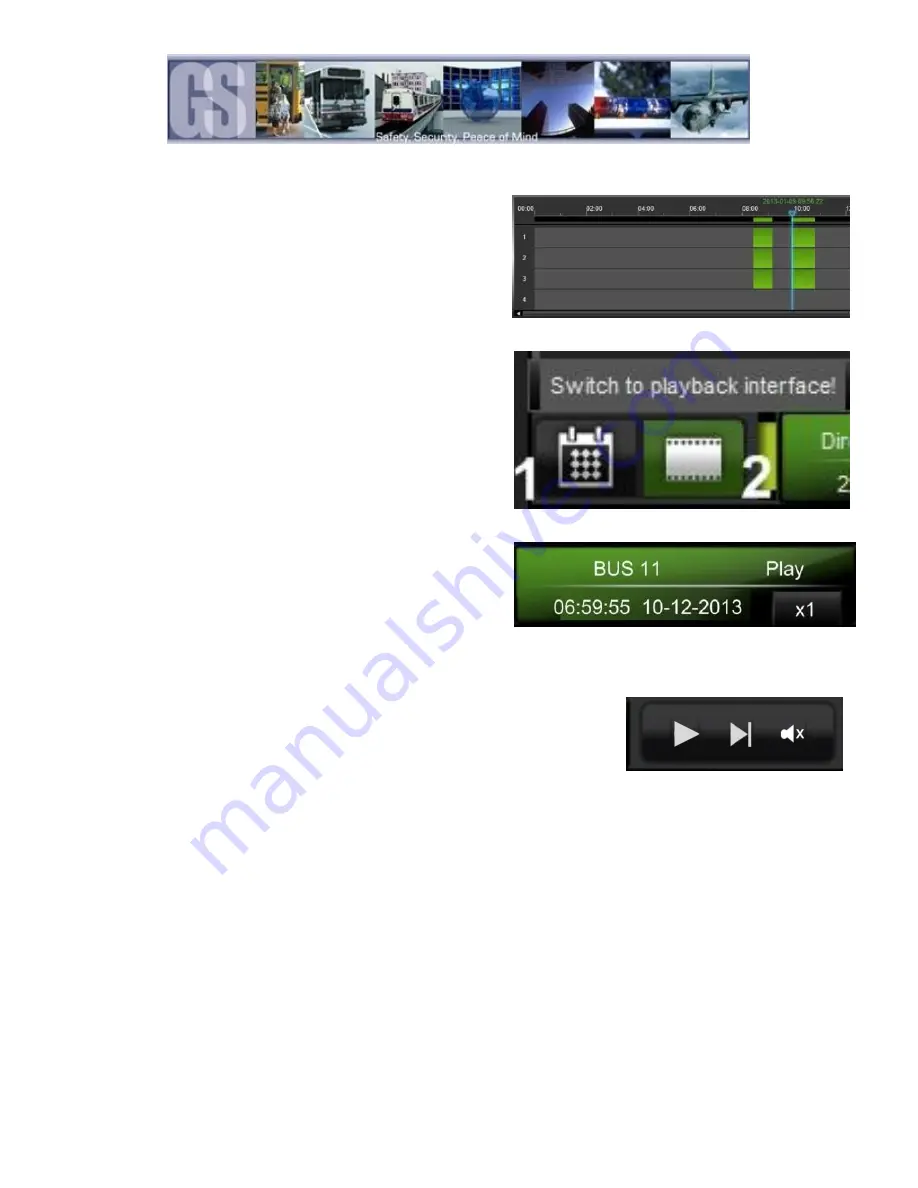
41
Time Bar.
The Time Bar (item 13 in Figure 20) displays the current day’s video
files in chronological order. If there is a break in the time line this
denotes that there is no video available for playback during that time
frame. In the example on the right, there are only two video files for the
vehicle’s morning run, these are shown as GREEN in the Time Bar. If
the 816-HD has been set up for recording Alarms, the video files
available will be displayed as RED.
Calendar or Playback Interface.
Calendar/Playback Interface selector (item 10 in Figure 20) is used to
select either 1 Search Interface, or, 2 Switch to Playback Interface.
If Search Interface is selected the Video Playback window will close and
be replaced with a Calendar with dates with video files available
highlighted.
Playback Details.
Playback Details displays information about the currently playing Video
file. The Bus Name from where the video file has been loaded is located
top left of Playback Details. Top right shows current state of the Video
file and will display Play if the video is actively being played. PAUSE if the
video has been paused. The DATE of the video file will be displayed as
well as the current location of the Playback Indicator. Bottom right shows the current playback speed of the video file. See Figure
23 for playback controls.
Playback Controls.
The Playback Controls consist of three items; Play (or Pause dependent upon the state
of the currently playing video file).
Next Frame. When the video file has been paused this allows the video to be advanced
in One frame increments. This feature gives the ability for exact incident capture, e.g.
License Plate Capturing.
The Speaker Icon allows for volume adjustment, or, mute.
Figure 23: Playback Controls.