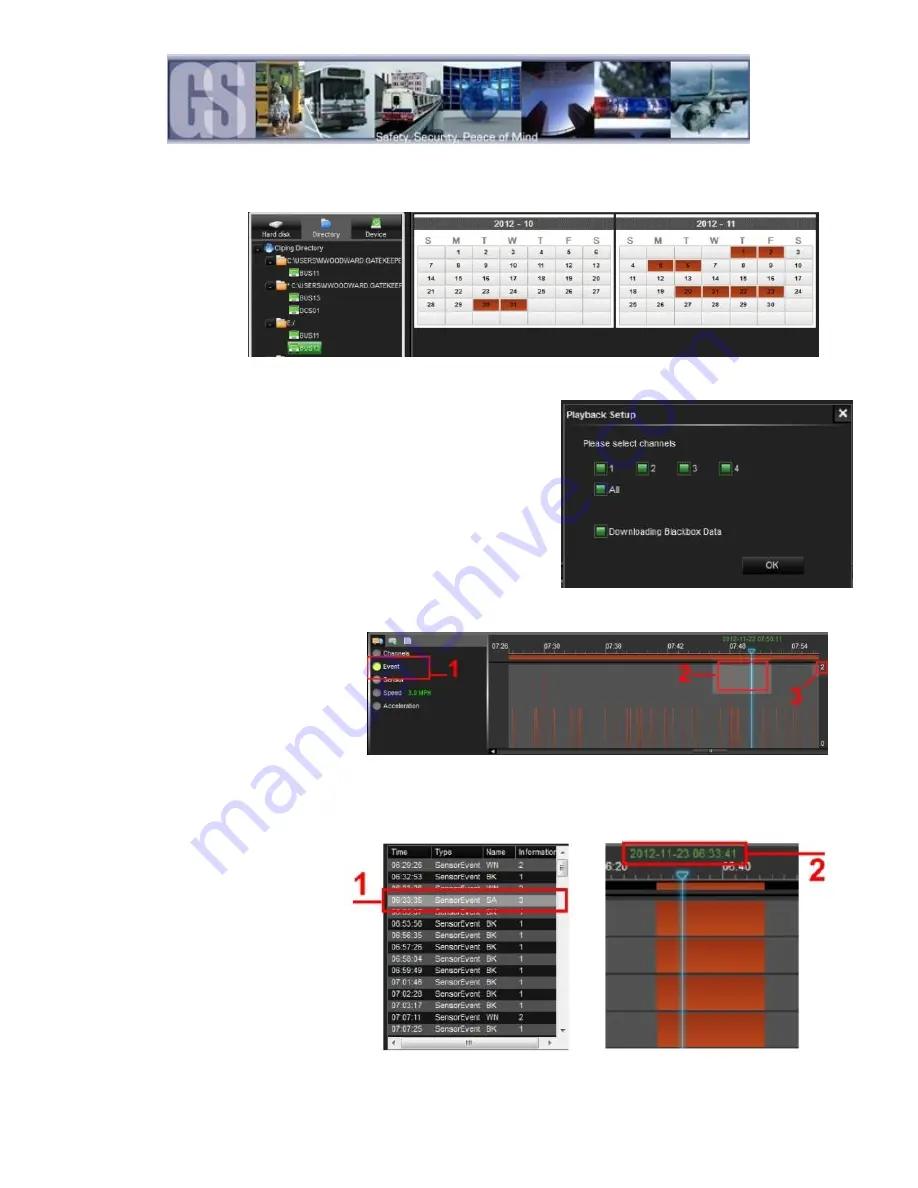
46
Playing Back a Video File.
To playback a video file, open
G4 in Calendar View and
from the HDD or Directory
listing double-click on an
available vehicle ID. This will
bring up all dates for that
vehicle for which there are
available video’s.
Double-click on the Date and a dialog window will appear. Ensure that All channels are selected and that Downloading Blackbox
Data is also selected, click OK. G4 Viewer will immediately begin playback of the earliest available video file.
To select a different time of the video to playback, use the Zoom In tool on the
Time Bar and then select the time frame you require. As the selection is
made, the GPS map will also update to reflect the change in the vehicles
position.
Event Playback.
With Viewer it is possible to view Events;
Sensor or Speed Playback by viewing the Time
Bar.
If Event playback (1) has been Selected, the
Time Bar will display all Events captured during
the vehicle route. If an individual Event is
selected (2) the playback video will jump to that
position and the Event list window will highlight the current Event selection. The Event number, as set up in the 504-HD
configuration, will also be displayed, (3).
Sensor / Alarm Playback 1.
When a 504-HD has been set up to record
Sensor / Alarm activations, these will show
in G4 viewer.
Please Note: Downloading Black Box Data
must be checked when video selection for
playback is first made for Sensor / Alarm
activations to show within G4 viewer. In
Figure the SA, Stop Arm, event timed at
06:33:35 has been Double-Clicked (1) the
Time Bar is immediately updated with the
file for playback relating to this time (2).
Figure 29: Playback Sensor/Alarm Activations.

























