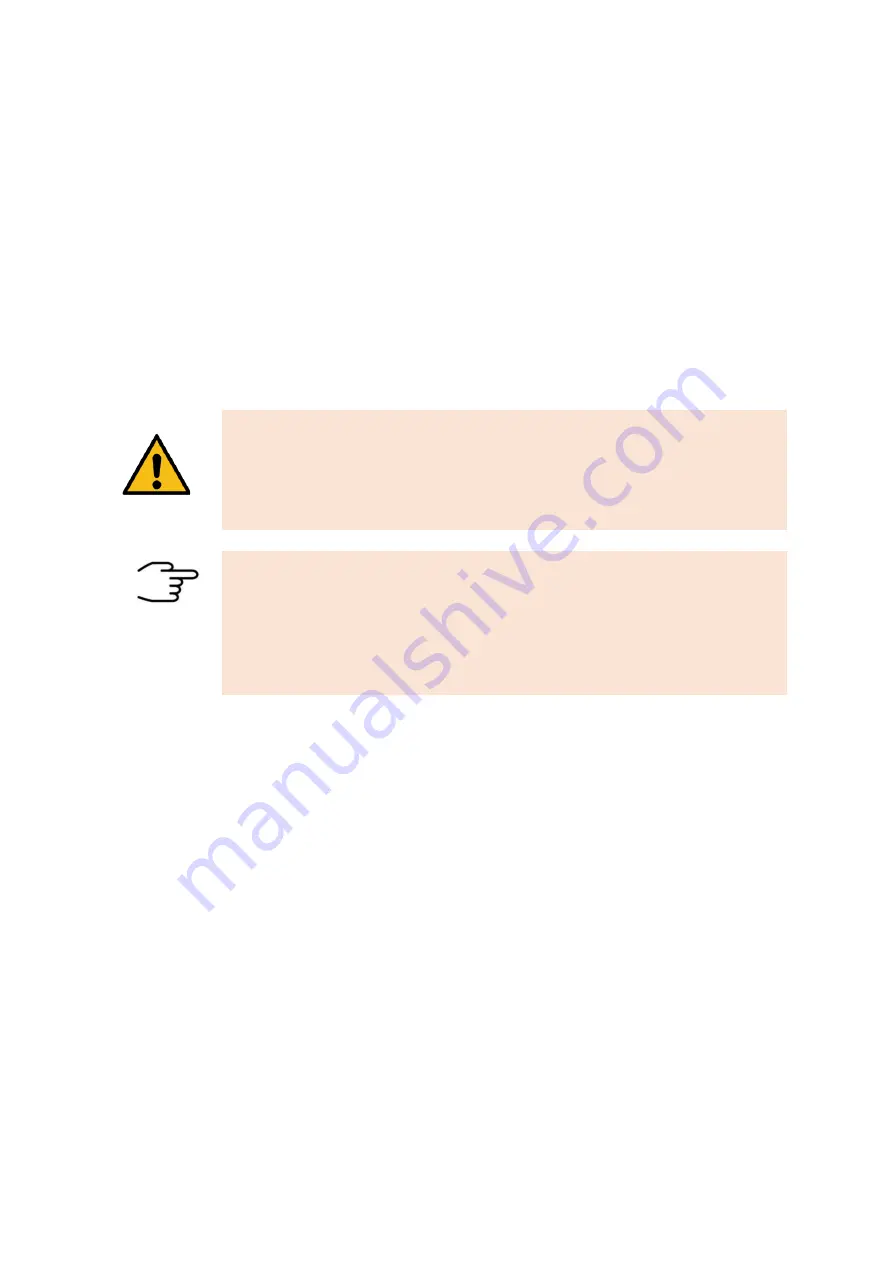
GC-IMS
– User Manual
25/214
5.2 Purpose of the device
The GC-IMS represents the synergies of a fast gas chromatograph and the
outstanding sensitivity of an IMS. Thus, traces of Volatile Organic Compounds (VOCs)
become detectable without any special sample preparation.
The purpose of the GC-IMS is the headspace-measurement of traces of volatile
organic compounds (VOCs) of solid or liquid samples.
Results are available within a few minutes and compounds are typically detectable
even at ppbv-/pptv-levels. The technical configuration, its menu as well as its extremely
easy. The gas samples are introduced into the GC-IMS system by sucking them with
an internal pump.
WARNING!
The GC-IMS device must not be operated by introducing aggressive
gases or any kind of liquids or solids. The operational reliability is only
ensured when the equipment is applied for this intended purpose.
INFORMATION!
Any use of the device, that differs from the intended purpose will be
regarded as “out of purpose”. Any claims of any kind against G.A.S.
or her associates that are related to damages from an use not covered
by the aforesaid will be rejected.
The GC-IMS contains several parameterized components that can be modified for
optimizing measurement data in terms of separability of substances and clarity of
resulting peaks.
The GC-IMS can be operated in negative or positive drift voltage mode. The reactant
ion peaks (RIPs) and analyte ion peaks (AIPs) in the positive drift voltage mode will be
displayed as maxima in the spectra. In the negative drift voltage mode both will be
shown as minima. One of these modes may be more suitable for specific substances.
Measurement data can be acquired by employing user-defined measurement
programs. In these programs the operational parameters of various components of the
GC-IMS can modified at defined sequences of the measurement run.
Measurement data can also be acquired in a manual way using the
“Recording” mode.
Acquired measurement data are stored in measurement files either on the internal
storage volume of the GC-IMS or
– when activated – in a shared net-work folder.
Stored measurement files can further be copied to a connected USB volume.
Summary of Contents for GC-IMS
Page 1: ...User Manual GC IMS G A S Gesellschaft f r analytische Sensorsysteme mbH...
Page 150: ...GC IMS User Manual 150 214 4 Device without top cover...
Page 164: ...GC IMS User Manual 164 214 17 Tighten the three screws of the frontplate...
Page 188: ...GC IMS User Manual 188 214 9 4 Technical drawing Internal Gasflow...
Page 212: ...GC IMS User Manual 212 214 Tutorials VOCal Manuals VOCal...






























