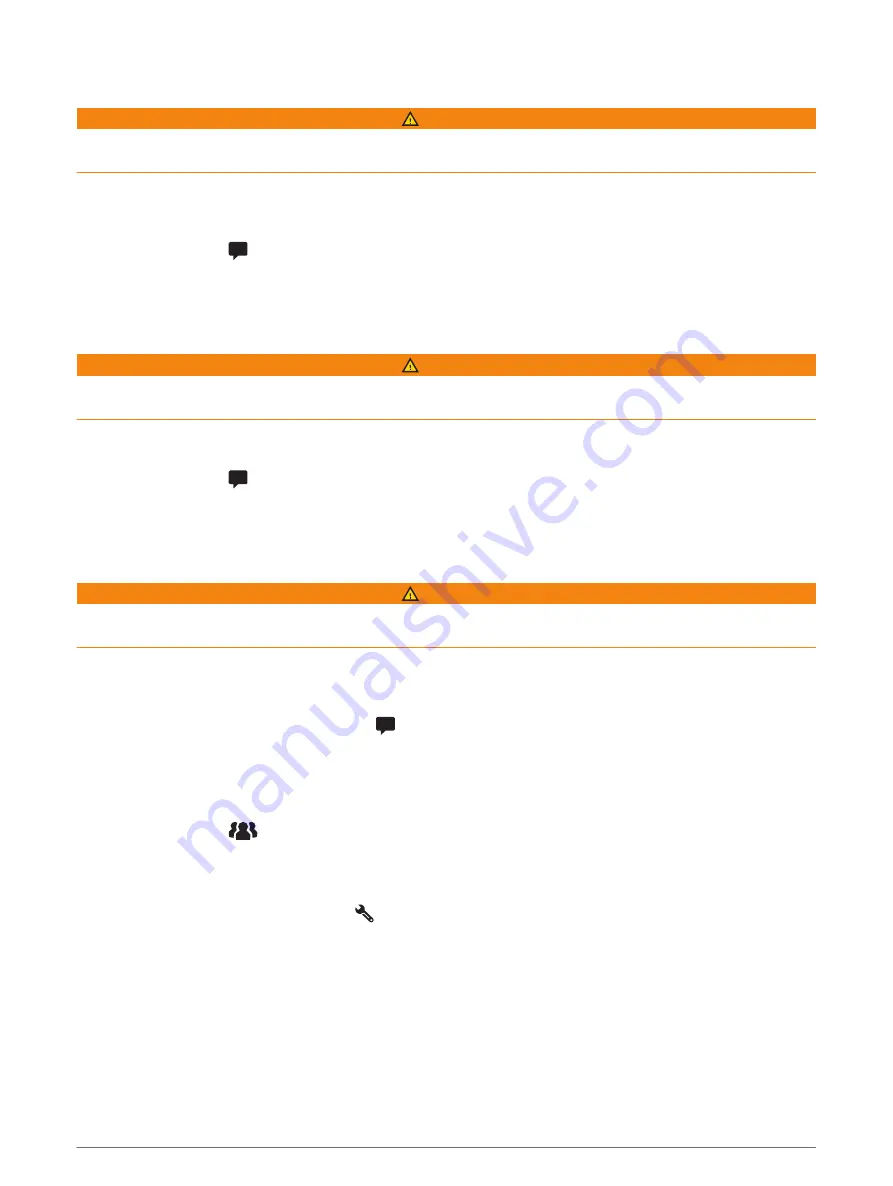
Broadcasting a Message
WARNING
Do not read, send or reply to any messages while driving. If you do so, you could become distracted by the
display, which could lead to an accident causing personal injury or death.
You can broadcast a preset message to the members in your active group ride that are in range of the VHF
radio.
1 From the main menu, select Group Ride.
2 If necessary, select
.
3 Select Broadcast to Group.
4 Select a preset message and select Send.
Broadcasting a Location
WARNING
While driving, do not interact with the display to broadcast your location. If you do so, you could become
distracted by the display, which could lead to an accident causing serious personal injury or death.
You can broadcast a location to the members in your active group ride that are in range of the VHF radio.
1 From the main menu, select Group Ride.
2 If necessary, select
.
3 Select Broadcast to Group > Broadcast a Location and select a location.
4 Select Share.
Viewing a Group Ride Notification
WARNING
Do not read or reply to any notifications while driving. If you do so, you could become distracted by the display,
which could lead to an accident causing serious personal injury or death.
From most pages, a notification appears when the device receives a broadcasted group ride location or
message. You can also view group ride notifications in the Group Ride app.
NOTE: when you are viewing the map, new notifications appear in a map tool at the edge of the screen..
1 From the main menu, select Group Ride >
and select a notification.
2 Select Go! to navigate to a shared location.
Exiting a Group Ride
1 From the main menu, select Group Ride.
2 If necessary, select
.
3 Select Exit > Continue.
Group Ride Settings
From the main menu, select Group Ride >
.
Edit Rider Name: allows you to set your name that displays during a group ride. This setting is not available
during an active group ride.
Rider Map Labels: sets the label to be displayed on each active rider on the map.
Show Tracks on Map: shows the track that each group ride member takes on the map.
Auto Zoom to Group: enables the map to automatically zoom to the active group ride.
Reset Default Settings: allows you to reset all group ride settings to default values. This setting is not available
during an active group ride.
40
Using the apps






























