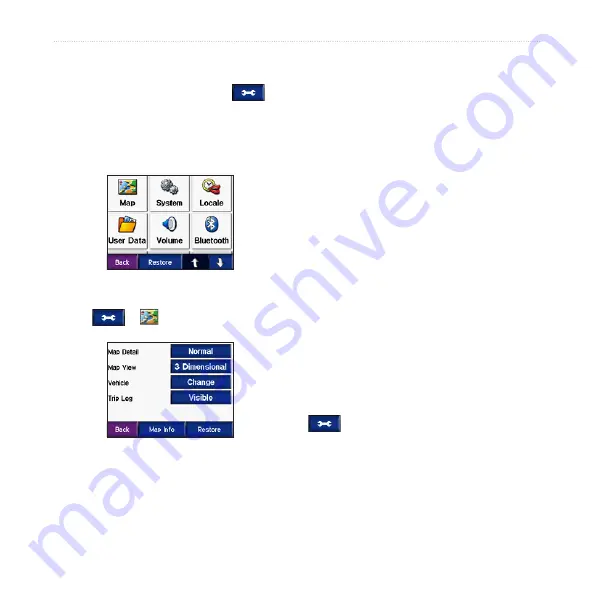
zūmo 500/550 Owner’s Manual
C
ustoMizing
the
zūMo
c
UStoMizinG
the
zūmo
1. From the Menu page, touch
.
2. Touch the setting you want to change.
Each setting contains a submenu or a
list.
Changing the Map Settings
Touch
>
Map
.
Map Detail
—adjust the amount of detail
shown on the map. Showing more detail
may cause the map to redraw slower.
Map View
—change the perspective of
the map.
•
track Up
—display the map in 2
dimensions (2D) with your direction
of travel at the top.
•
north Up
—display the map in 2D
with North at the top.
•
3D
—display the map in 3 dimensions
(3D) in Track Up.
Vehicle
—touch
Change
to change
the icon used to show your position
on the map. Touch the icon you want
to use, and then touch
oK
. Download
additional vehicle icons at
trip Log
—touch
Show
to display your
current trip log on the map as a thin blue
line. To manage your trip log data, touch
>
User Data
>
Manage trip Log
.
Map info
—view the maps loaded on
your zūmo and their version. Touch a
map to enable (check mark) or disable
(no check mark) that map.
















































