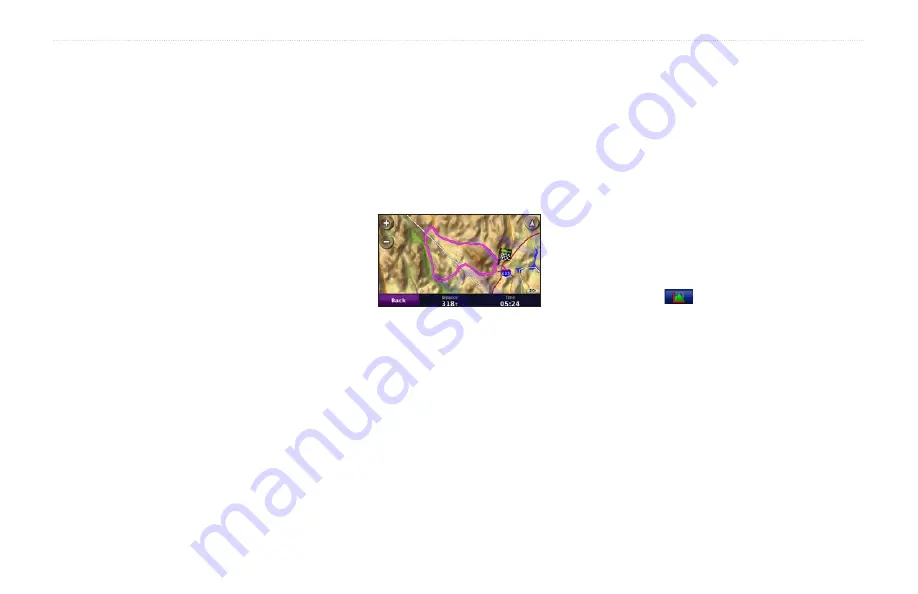
zūmo 600 Series Owner’s Manual
2
Using the Tools
My Data
Touch
Tools
>
My Data
to manage and
delete your saved data, such as your
Favorites.
If you have transferred a route from
MapSource, touch
import route from File
to use the route in your zūmo.
Managing Trip Logs
Trip logs are recorded while you are
navigating a route.
Saving Trip Logs
1. Touch
Tools
>
My Data
>
Manage
Trip Logs
>
Current Trip Log
>
Edit
>
Archive Log.
2. Enter a name for the trip log.
3. Select
Done
.
OR
While viewing a trip log, touch
Archive
Log
.
Viewing Trip Logs
1. Touch
Tools
>
My Data
>
Manage Trip
Logs
.
2. To view a trip log for a route you are
navigating, select
Current Trip Log
, or
select a saved trip log.
3. Select a segment or touch
View All
Segments
.
Showing Trip Logs on the Map
1. Touch
Tools
>
Settings
>
Map.
2. Under
Trip Log
, select
Show
or
Hide.
An archived trip appears as a colored line on
the map.
Deleting Trip Logs
1. Touch
Tools
>
My Data
>
Manage Trip
Logs
.
2. Select a trip log.
3. Touch
Edit
>
Clear Log
.
Viewing an Elevation Chart for a
Trip Log
1. Touch
Tools
>
My Data
>
Manage Trip
Logs
.
2. Select a trip log.
3. Select a segment or
View All Segments
.
4. Touch
.
Sharing Trip Logs
If a memory card is installed on the unit,
touch
Share
>
export
to save the trip log on
the card.
Editing Trip Logs
1. Touch
Tools
>
Custom Routes
.
2. Select a trip log.
3. Touch
Edit
.
Summary of Contents for Zumo 660
Page 1: ...z mo 600 series owner s manual for use with the z mo 660...
Page 6: ......
Page 51: ......
















































