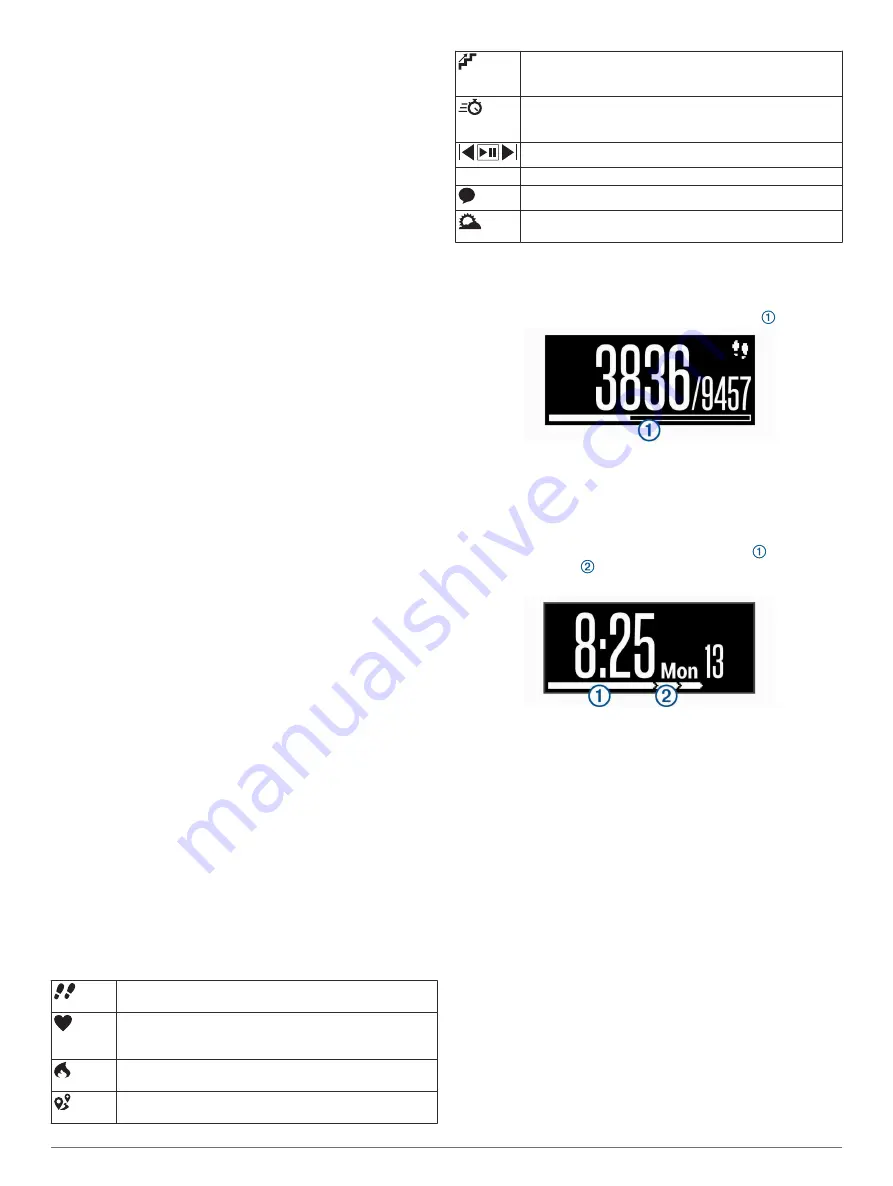
NOTE:
Some device features require a paired smartphone.
1
Connect the charging clip securely to the device (
).
2
Plug the USB cable into a USB port on your computer.
3
Go to
www.garminconnect.com/vivosmartHR
www.garminconnect.com/vivosmartHRPlus
.
4
Download and install the Garmin Express
™
application:
• If you are using a Windows
®
operating system, select
Download for Windows
.
• If you are using a Mac
®
operating system, select
Download for Mac
.
5
Follow the on-screen instructions.
Synchronizing Your Data with Your Computer
You should synchronize your data regularly to track your
progress in the Garmin Connect application.
1
Connect the device to your computer using the USB cable.
The Garmin Express application synchronizes your data.
2
View your current data in the Garmin Connect application.
Activity Tracking and Features
Some features require a paired smartphone.
Time and date
: Displays the current time and date. The time
and date are set automatically when the device acquires
satellite signals (vívosmart HR+ device only) and when you
sync your device with a smartphone.
Activity tracking
: Tracks your daily step count, floors climbed,
distance traveled, calories, and intensity minutes. The move
bar displays the amount of time you are inactive.
Goals
: Displays your progress toward your activity goals. The
device learns and proposes a new step goal for you each
day. You can customize goals for daily steps, daily floors
climbed, and weekly intensity minutes using your Garmin
Connect account.
Heart rate
: Displays your current heart rate in beats per minute
(bpm) and seven-day average resting heart rate. You can tap
the screen to view a graph of your heart rate.
Notifications
: Alerts you to notifications from your smartphone,
including calls, texts, social network updates, and more,
based on your smartphone notification settings.
Music controls
: Provides controls for the music player on your
smartphone.
VIRB
®
remote
: Provides remote controls for a paired VIRB
action camera (sold separately).
Weather
: Displays the current temperature. You can tap the
screen to view a four-day weather forecast.
Icons
Icons represent different device features. You can swipe to
scroll through the different features. Some features require a
paired smartphone.
NOTE:
You can use your Garmin Connect account to customize
the screens that appear on your device (
).
The total number of steps taken for the day, your step goal
for the day, and your progress toward your goal.
Your current heart rate and seven-day average resting
heart rate in beats per minute (bpm).
A flashing icon means the device is searching for a signal.
The amount of total calories burned for the current day,
including both active and resting calories.
The distance traveled in kilometers or miles for the current
day.
The total number of floors climbed for the day, your floors
climbed goal for the day, and your progress toward your
goal.
Your time spent participating in moderate to vigorous
intensity activities, your weekly intensity minutes goal, and
your progress toward your goal.
Music player controls for a paired smartphone.
VIRB
Remote controls for a paired VIRB action camera.
Notifications received from a paired smartphone.
The current temperature and weather forecast from a
paired smartphone.
Auto Goal
Your device creates a daily step goal automatically, based on
your previous activity levels. As you move during the day, the
device shows your progress toward your daily goal .
If you choose not to use the auto goal feature, you can set a
personalized step goal on your Garmin Connect account.
Move Bar
Sitting for prolonged periods of time can trigger undesirable
metabolic state changes. The move bar reminds you to keep
moving. After one hour of inactivity, the move bar appears.
Additional segments appear after every 15 minutes of
inactivity.
You can reset the move bar by walking a short distance.
Intensity Minutes
To improve your health, organizations such as the U.S. Centers
for Disease Control and Prevention, the American Heart
Association
®
, and the World Health Organization, recommend at
least 150 minutes per week of moderate intensity activity, such
as brisk walking, or 75 minutes per week of vigorous intensity
activity, such as running.
The device monitors your activity intensity and tracks your time
spent participating in moderate to vigorous intensity activities
(heart rate data is required to quantify vigorous intensity). You
can work toward achieving your weekly intensity minutes goal by
participating in at least 10 consecutive minutes of moderate to
vigorous intensity activities. The device adds the amount of
moderate activity minutes with the amount of vigorous activity
minutes. Your total vigorous intensity minutes are doubled when
added.
Earning Intensity Minutes
Your vívosmart HR/HR+ device calculates intensity minutes by
comparing your heart rate data to your average resting heart
rate. If heart rate is turned off, the device calculates moderate
intensity minutes by analyzing your steps per minute.
• Start a timed activity for the most accurate calculation of
intensity minutes.
2
Activity Tracking and Features
Summary of Contents for vivosmart HR/HR+
Page 1: ...v vosmart HR HR Owner s Manual...
Page 4: ......
Page 16: ...support garmin com December 2018 190 01972 00_0G...
















