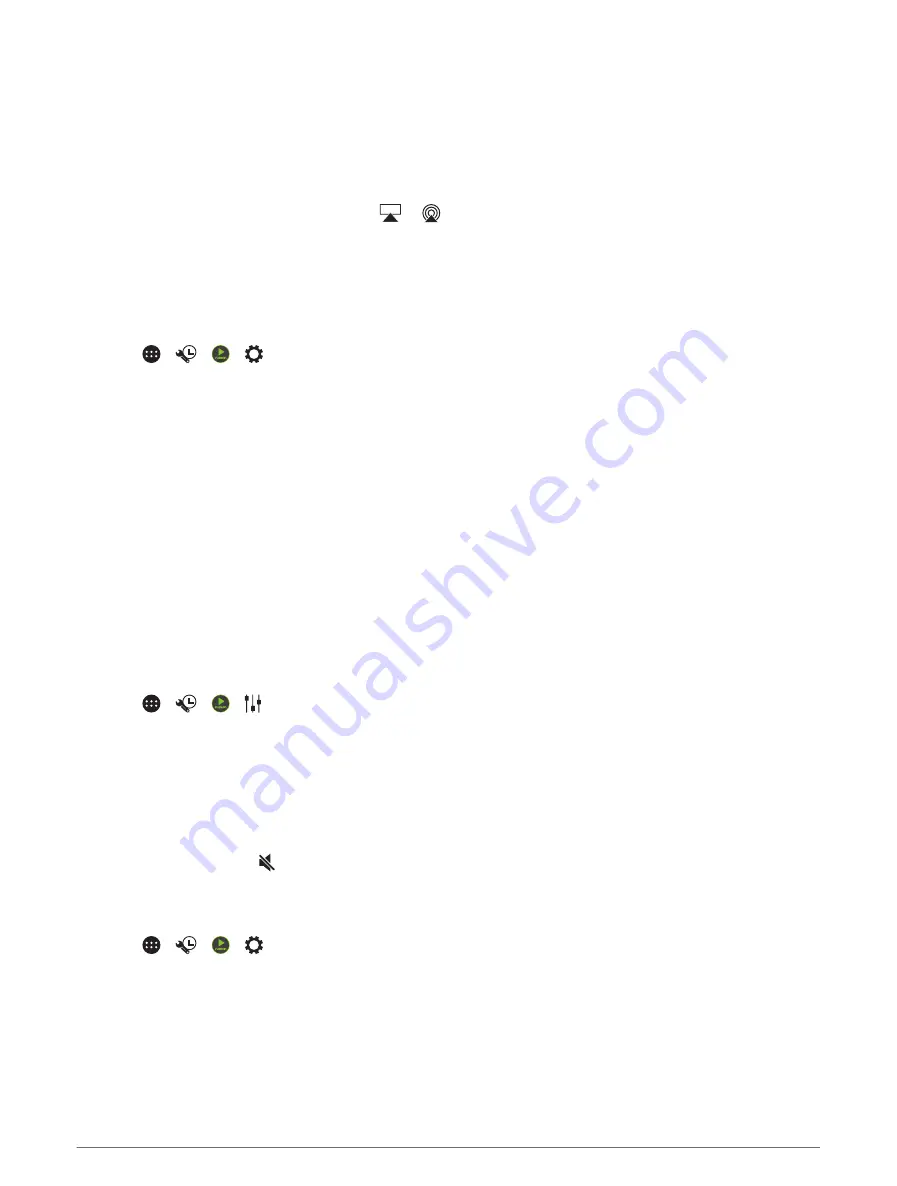
Connecting an Apple Device Using AirPlay
1 From the settings menu on your Apple device, connect to the same wireless network as your compatible
Fusion
®
stereo.
NOTE: you can connect some Apple devices to the network using a wired Ethernet connection, if applicable.
Go to the Apple website for more information.
2 On your Apple device, open the music app you want to stream to the stereo.
3 From the music app or programme, select
or
, and select the name of the stereo.
4 If necessary, start playing music on the app.
The stereo changes to the AirPlay source automatically and plays audio from your Apple device.
NOTE: on some AirPlay devices, adjusting the volume on the device affects the volume level on the stereo.
Setting an AirPlay Password
You can set a password that a user must enter when connecting to the stereo using the AirPlay feature.
1 Select >
> >
> AirPlay Password.
2 Enter a password.
NOTE: the AirPlay password is case sensitive.
When connecting to this stereo using the AirPlay feature, the user must enter the password on their Apple
device.
Connecting a UPnP Device
You must connect your stereo to a network to play media from a UPnP device, such as a NAS device.
1 Connect your UPnP device to the same network as the stereo, referring to the instructions provided with your
UPnP device and router if necessary.
2 Select the UPnP source on the stereo (
).
You can browse and play media from the UPnP device the same way that you would from a USB flash drive
(
Controlling Music Playback on a Connected Android Device, USB Flash Drive or Media Player, page 40
).
Audio Control
Adjusting the Volume for a Zone
1 Select >
> > .
2 Select a zone.
TIP: to control all zones at the same time, select GLOBAL.
3 Drag the slider up or down.
Muting all Connected Stereos
You can quickly mute the audio from this stereo or from all stereos connected to the network (
).
From any source, select .
The mute symbol appears and audio from this stereo is silenced.
Enabling Automatic Volume Adjustment Based on Speed
1 Select >
> >
> Zone > Speed Vs Volume > Enabled.
2 Select Max/Min Speed, and enter the maximum and minimum speed for volume adjustment.
3 Select Volume Increase, and enter a percentage volume increase for each zone.
4 Select Custom Units, and select the unit of measurement for speed.
36
Music Playback and Stereo Features
Summary of Contents for VIEO RV 1050 Series
Page 1: ...VIEO RV850 RV1050SERIES Owner smanual ...
Page 8: ......
Page 81: ......
Page 82: ...support garmin com GUID F2A144DD 76F7 44EF AADF 270AAAC241A9 v3 December 2021 ...






























