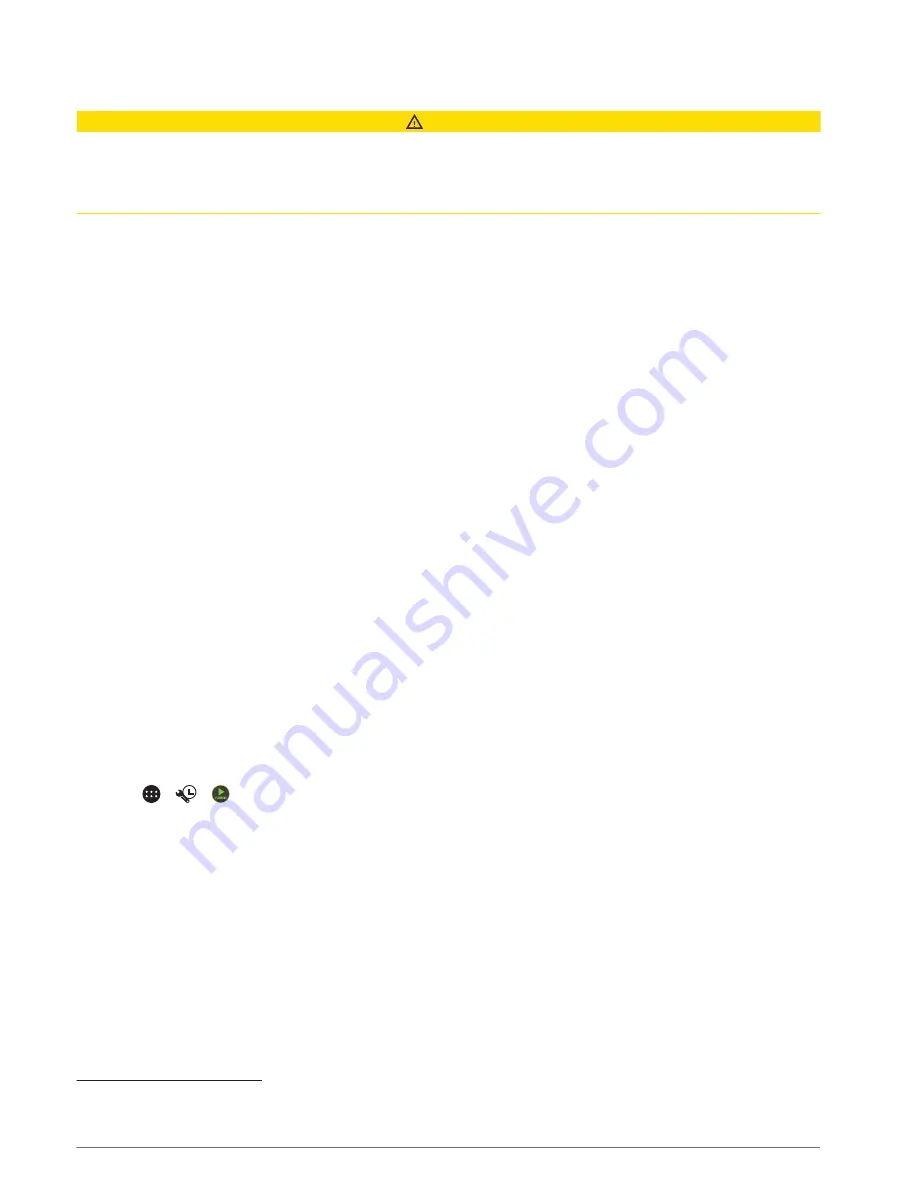
Media Player Connection
CAUTION
Always disconnect your media player from the stereo when not in use and do not leave it in your vehicle. This
helps reduce the risk of theft and damage from extreme temperatures.
Do not remove the media player or use your stereo in a distracting manner while operating the vehicle. Check
and obey all laws in association with use.
The stereo accepts a variety of media players, including smartphones and other mobile devices. You can
connect a compatible media player using a Bluetooth wireless connection or a USB connection to the USB port.
The stereo can play media from Universal Plug and Play (UPnP) devices, such as a Network Attached Storage
(NAS) device connected to the same network. The stereo can play media from a compatible Apple device
connected to the same network using the AirPlay
®
feature.
USB Device Compatibility
You can use a USB flash drive or the USB cable included with your media player to connect a media player or
mobile device to the USB port.
The stereo is compatible with Android devices that support MTP mode.
The stereo is compatible with media players and other USB mass storage devices, including USB flash drives.
Music on USB drives must meet these conditions:
• The music files must be formatted as MP3, AAC (.m4a) or FLAC files.
• If you connect a portable hard drive, you must connect it to an external power source. The USB port on this
stereo cannot provide power for a portable hard drive.
• The USB mass storage device must be formatted using one of the following systems:
◦
Microsoft
®
: NTFS
1
, VFAT, FAT
2
, MSDOS
◦
Apple: HFS, HFSPLUS
◦
Linux: EXT2, EXT3, EX4
Playing Media from a USB Device
You can play media from a connected USB flash drive, smartphone or compatible portable media device.
1 Select an option:
• Locate the media USB port in your vehicle.
For more information, see your vehicle owner's manual.
• Locate the 2.1 A USB port on the back of the Vieo dock.
For more information, see the Vieo RV 850 / RV 1050 Series Installation Instructions.
2 Connect the USB device to the USB port.
3 Select >
> .
4 Select the source icon (
Music Player Overview, page 33
).
5 Select an option:
• To play media from an Apple device, select iPod.
• To play media from a smartphone or device with Android, select MTP.
• To play media from another portable media player or USB flash drive, select USB.
Connecting an Auxiliary Device
You can connect various auxiliary devices to the stereo. These devices have either RCA connectors, a line
output or a headphone output jack.
1 If necessary, connect an RCA-to-3.5 mm adapter cable to the auxiliary device.
2 Connect the auxiliary device to the Aux 1 connector on the back of the stereo.
3 Select the Aux1 source.
1
Software updates are not supported using NTFS file system.
2
FAT includes most types of FAT file systems except exFAT.
Music Playback and Stereo Features
35
Summary of Contents for VIEO RV 1050 Series
Page 1: ...VIEO RV850 RV1050SERIES Owner smanual ...
Page 8: ......
Page 81: ......
Page 82: ...support garmin com GUID F2A144DD 76F7 44EF AADF 270AAAC241A9 v3 December 2021 ...






























