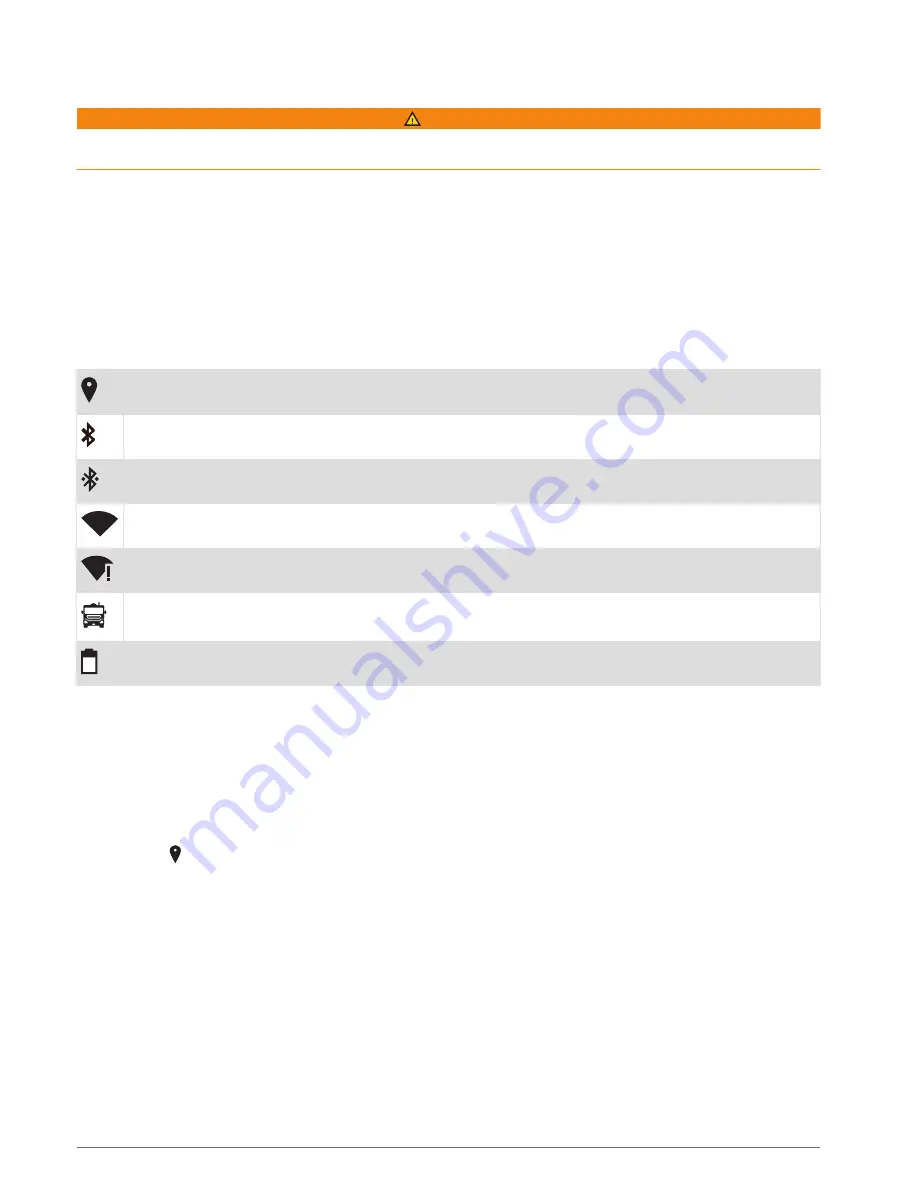
Viewing Notifications
WARNING
Do not read or reply to notifications while driving. Failure to pay attention to the road could result in an accident
involving personal property damage, personal injury or death.
1 Swipe down from the top of the screen.
The list of notifications appears.
2 Select an option:
• To launch the action or app mentioned in the notification, select the notification.
• To dismiss a notification, swipe the notification to the right.
Status bar icons
The status bar is located at the top of the main menu. The status bar icons display information about features
on the device.
Location services is enabled (
Enabling or Disabling Location Services, page 62
).
Bluetooth
®
technology is enabled.
Connected to a Bluetooth device.
Connected to a Wi‑Fi
®
network (
Connecting to a Wireless Network, page 61
).
Connected to a Wi‑Fi network without internet access.
Active vehicle profile. Swipe down twice and select to view the vehicle profile settings (
).
Battery charge level.
Acquiring GPS signals
When you turn on your navigation device, the GPS receiver must collect satellite data and establish the current
location. The time required to acquire satellite signals varies based on several factors, including how far you are
from the location where you last used your navigation device, whether you have a clear view of the sky, and how
long it has been since you last used your navigation device. The first time you turn on your navigation device, it
may take several minutes to acquire satellite signals.
1 Turn on the device.
2 Verify that appears in the status bar, and enable location services if it does not (
).
3 If necessary, go to an open area with a clear view of the sky, away from tall buildings and trees.
Acquiring Satellites appears at the top of the navigation map until the device determines your location.
Using the Touchscreen
• Tap the screen to select an item.
• Drag or swipe your finger across the screen to pan or scroll.
• Pinch two fingers together to zoom out.
• Spread two fingers apart to zoom in.
Getting started
5
Summary of Contents for VIEO RV 1050 Series
Page 1: ...VIEO RV850 RV1050SERIES Owner smanual ...
Page 8: ......
Page 81: ......
Page 82: ...support garmin com GUID F2A144DD 76F7 44EF AADF 270AAAC241A9 v3 December 2021 ...




























