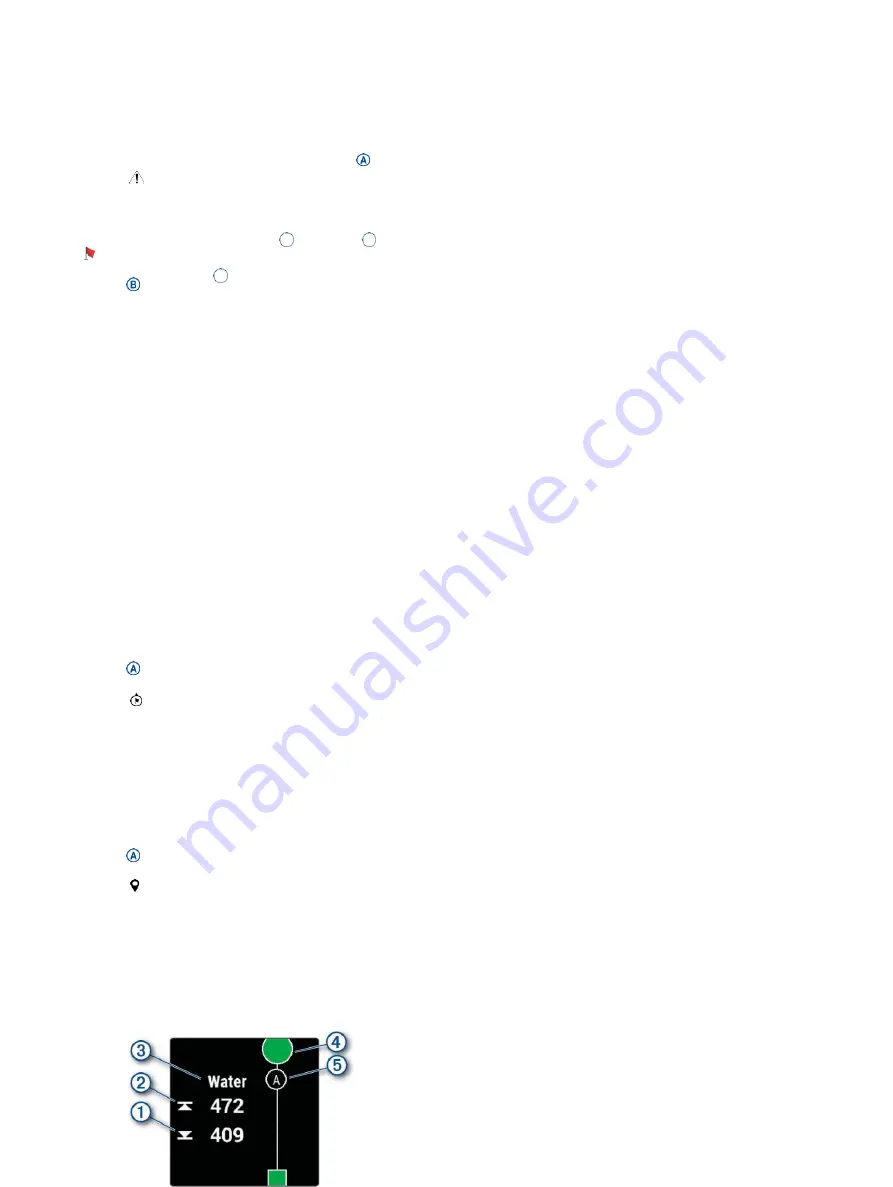
1
2
3
Changing the Pin Location
While playing a game, you can take a closer
look at the green and move the pin location.
1
Select the map.
A larger view of the green appears.
2
Swipe up or down to scroll through
the pin locations.
indicates the selected pin location.
3
Press to accept the pin location.
The distances on the hole information
screen are updated to reflect the new pin
location. The pin location is saved for only
the current round.
Viewing the Direction to the Pin
The PinPointer feature is a compass that
provides directional assistance when you are
unable to see the green. This feature can help
you line up a shot even if you are in the woods
or in a deep sand trap.
NOTE:
Do not use the PinPointer feature while
in a golf cart. Interference from the golf cart
can affect the accuracy of the compass.
1
Press .
2
Select .
The arrow points to the pin location.
Viewing Layup and Dogleg Distances
You can view a list of layup and dogleg
distances for par 4 and 5 holes.
1
Press .
2
Select .
NOTE:
Distances and locations are
removed from the list as you pass them.
Viewing Hazards
You can view distances to hazards along the fairway
for par 4 and 5 holes. Hazards that affect shot
selection are displayed individually or in groups to
help you determine the distance to layup or carry.
1
From the hole information screen, press
,
and select
.
•
The distances to the front
and back
of the nearest hazard appear on the screen.
•
The hazard type is listed at the top of the
screen.
Summary of Contents for VENU SQ MUSIC
Page 1: ...VENU SQ Owner s Manual...
Page 8: ...Table of Contents iii...
Page 9: ......
Page 10: ...iv Table of Contents...
Page 74: ...32 Appendix...
Page 75: ......
Page 76: ...Appendix 33...
Page 77: ...support Garmin com en SG...
Page 78: ...August 2021 190 02752 2H_ 0B...






























