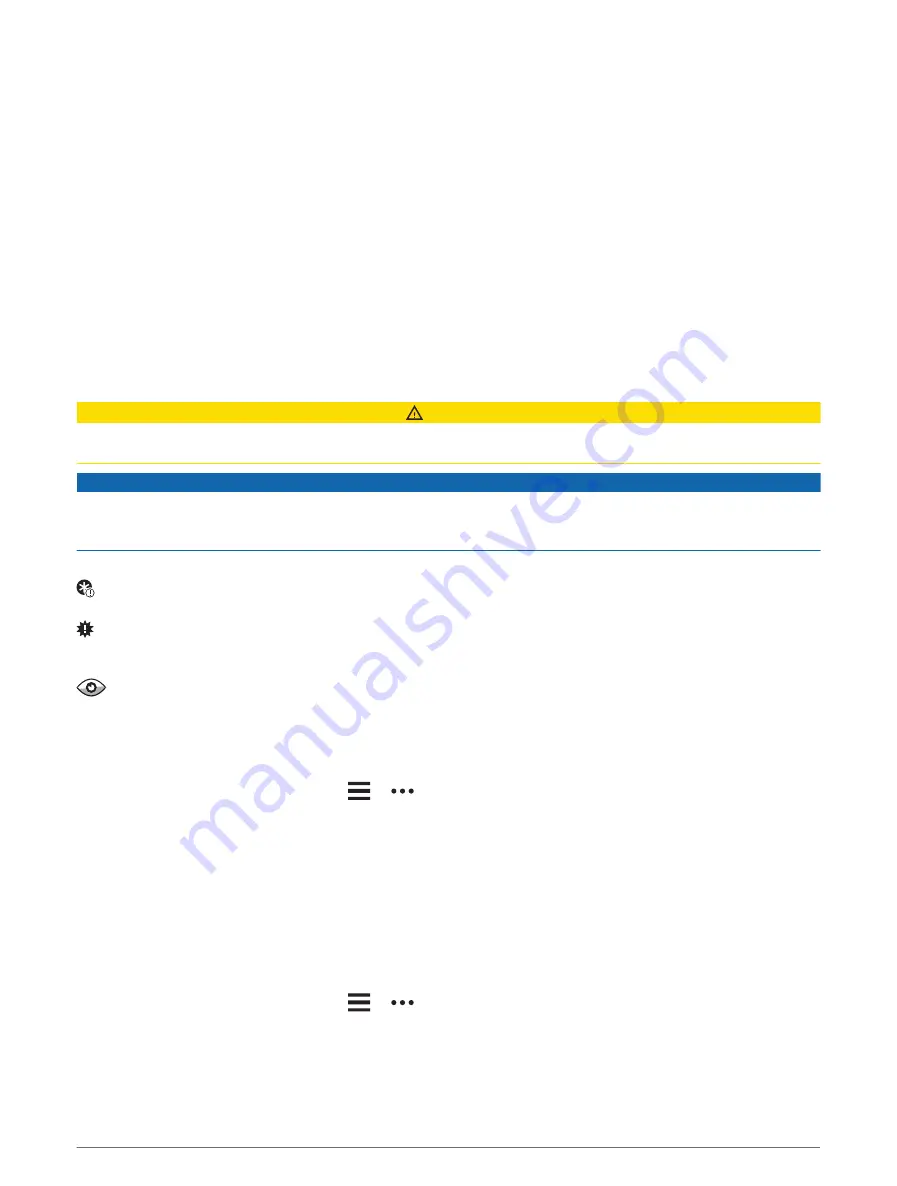
Downloading Connect IQ Features Using Your Computer
1 Connect the watch to your computer using a USB cable.
2 Go to
, and sign in.
3 Select a Connect IQ feature, and download it.
4 Follow the on-screen instructions.
Garmin Golf App
The Garmin Golf app allows you to upload scorecards from your compatible Garmin device to view detailed
statistics and shot analyses. Golfers can compete with each other at different courses using the Garmin Golf
app. More than 42,000 courses have leaderboards that anyone can join. You can set up a tournament event and
invite players to compete.
The Garmin Golf app syncs your data with your Garmin Connect account. You can download the Garmin Golf
app from the app store on your phone (
).
Safety and Tracking Features
CAUTION
The safety and tracking features are supplemental features and should not be relied on as a primary method to
obtain emergency assistance. The Garmin Connect app does not contact emergency services on your behalf.
NOTICE
To use the safety and tracking features, the Venu Sq 2 watch must be connected to the Garmin Connect app
using Bluetooth technology. Your paired phone must be equipped with a data plan and be in an area of network
coverage where data is available. You can enter emergency contacts in your Garmin Connect account.
For more information about safety and tracking features, go to
Assistance: Allows you to send a message with your name, LiveTrack link, and GPS location (if available) to
your emergency contacts.
Incident Detection: When the Venu Sq 2 watch detects an incident during certain outdoor activities, the
watch sends an automated message, LiveTrack link, and GPS location (if available) to your emergency
contacts.
LiveTrack: Allows friends and family to follow your races and training activities in real time. You can invite
followers using email or social media, allowing them to view your live data on a web page.
Adding Emergency Contacts
Emergency contact phone numbers are used for the safety and tracking features.
1 From the Garmin Connect app, select
or
.
2 Select Safety & Tracking > Safety Features > Emergency Contacts > Add Emergency Contacts.
3 Follow the on-screen instructions.
Your emergency contacts receive a notification when you add them as an emergency contact, and can accept or
decline your request. If a contact declines, you must choose another emergency contact.
Adding Contacts
You can add up to 50 contacts to the Garmin Connect app. Contact emails can be used with the LiveTrack
feature.
Three of these contacts can be used as emergency contacts.
1 From the Garmin Connect app, select
or
.
2 Select Contacts.
3 Follow the on-screen instructions.
After you add contacts, you must sync your data to apply the changes to your Venu Sq 2 watch (
).
48
Safety and Tracking Features
Summary of Contents for VENU SQ 2
Page 1: ...VENU SQ2 Owner sManual ...
Page 6: ......
Page 71: ......
Page 72: ...support garmin com GUID C3225F6F DF15 4404 9E20 05C4FDCD1207 v2 November 2022 ...
















































