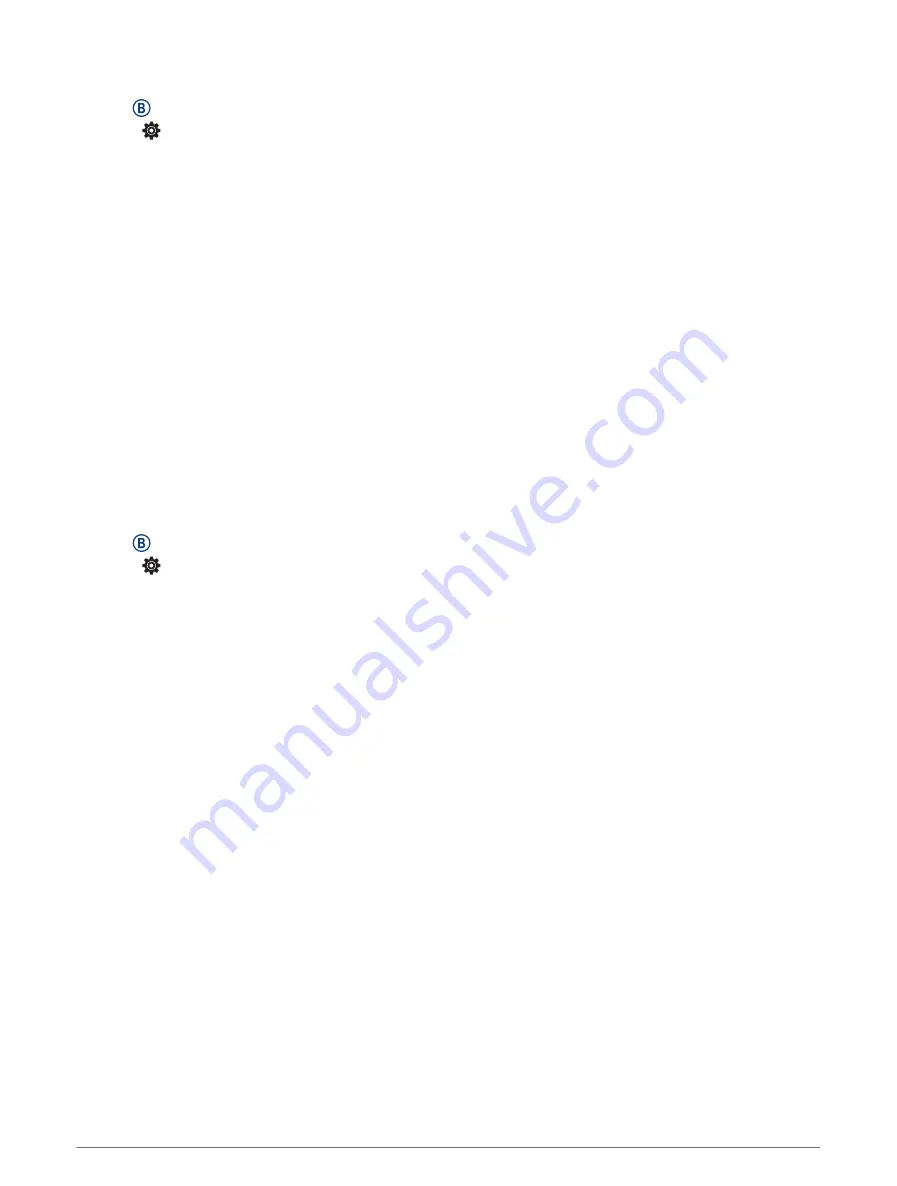
Setting an Alert
1 Hold .
2 Select > Activities & Apps.
3 Select an activity.
NOTE: This feature is not available for all activities.
4 Select the activity settings.
5 Select Alerts.
6 Select an option:
• Select Add New to add a new alert for the activity.
• Select the alert name to edit an existing alert.
7 If necessary, select the type of alert.
8 Select a zone, enter the minimum and maximum values, or enter a custom value for the alert.
9 If necessary, turn on the alert.
For event and recurring alerts, a message appears each time you reach the alert value. For range alerts, a
message appears each time you exceed or drop below the specified range (minimum and maximum values).
Auto Lap
Marking Laps Using the Auto Lap Feature
You can set your watch to use the Auto Lap feature to mark a lap at a specific distance automatically. This
feature is helpful for comparing your performance over different parts of an activity (for example, every 1 mile or
5 kilometers).
1 Hold .
2 Select > Activities & Apps.
3 Select an activity.
NOTE: This feature is not available for all activities.
4 Select the activity settings.
5 Select Auto Lap.
6 Enter the distance between laps.
7 To turn the Auto Lap feature on or off, select the toggle switch.
Each time you complete a lap, a message appears that displays the time for that lap. The watch also vibrates if
vibration is turned on (
).
14
Apps and Activities
Summary of Contents for VENU SQ 2
Page 1: ...VENU SQ2 Owner sManual ...
Page 6: ......
Page 71: ......
Page 72: ...support garmin com GUID C3225F6F DF15 4404 9E20 05C4FDCD1207 v2 November 2022 ...






























