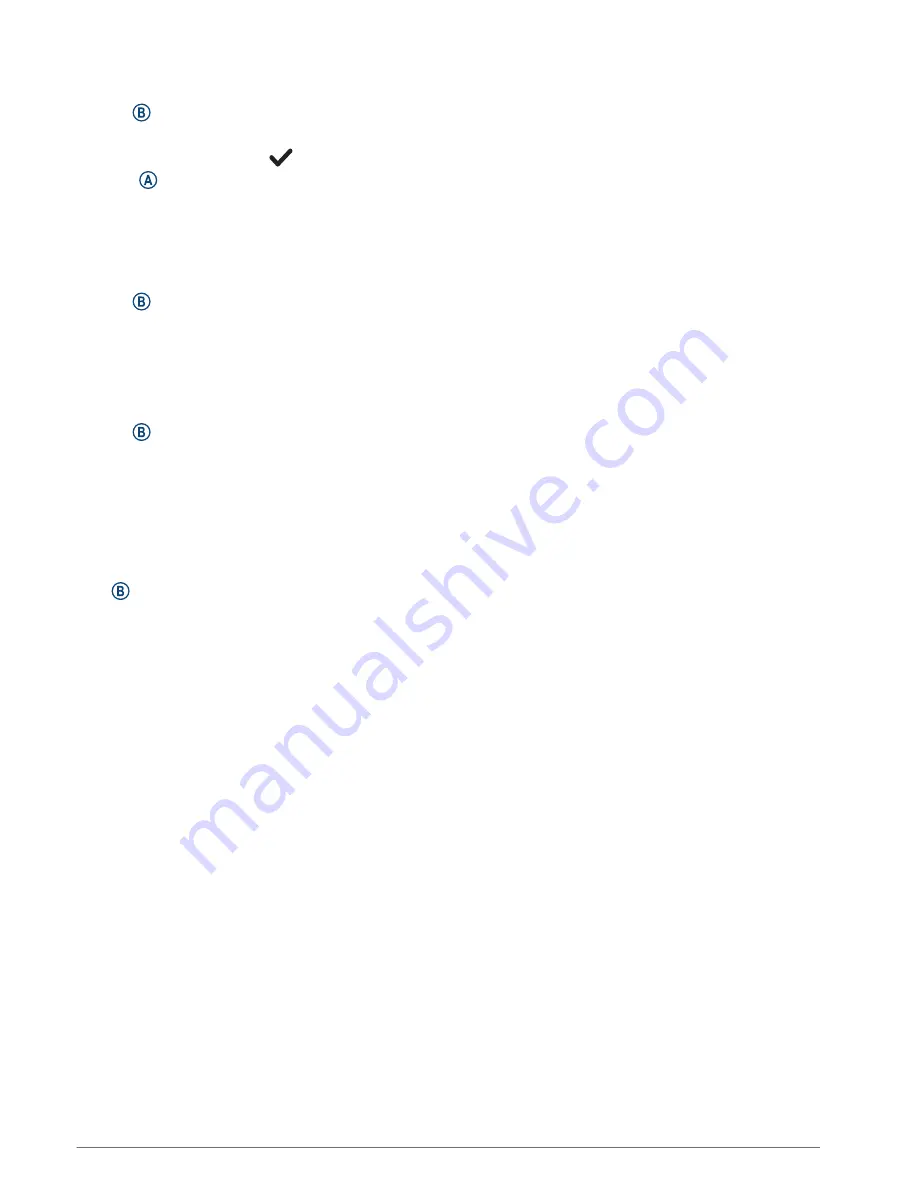
Starting the Countdown Timer
1 Hold .
2 Select Clocks > Timer.
3 Enter the time, and select
.
4 Press .
Syncing the Time with GPS
Each time you turn on the watch and acquire satellites, the watch automatically detects your time zones and the
current time of day. You can also manually sync the time with GPS when you change time zones and to update
for daylight saving time.
1 Hold .
2 Select Clocks > Time > Time Sync.
3 Wait while the watch locates satellites (
Acquiring Satellite Signals, page 75
).
Setting the Time Manually
By default, the time is set automatically when the Venu 3 series watch is paired with a phone.
1 Hold .
2 Select Clocks > Time > Time Source > Manual.
3 Select Time, and enter the time of day.
Customizing the Watch
System Settings
Hold , and select Settings > System.
Display: Sets the display timeout and brightness (
Customizing the Display Settings, page 69
).
Sounds: Sets the watch volume and sounds, such as button and system tones (
).
Vibration: Turns vibration on or off and sets the vibration intensity.
Battery Manager: Allows you to monitor battery usage and enable Battery Saver to extend battery life (
).
Connectivity: Allows you to pair your phone and manage phone and Wi‑Fi settings (
).
Format: Sets the measurement units used to display data (
Changing the Units of Measure, page 69
).
Data Recording: Sets how the device records activity data. The Smart recording option (default) allows for
longer activity recordings. The Every Second recording option provides more detailed activity recordings, but
may require you to charge the battery more frequently.
Auto Lock: Allows you to lock the buttons and touchscreen automatically to prevent accidental button presses
and touchscreen swipes. Use the During Activity option to lock the buttons and touchscreen during a timed
activity. You can hold any button to unlock the touchscreen.
Language: Sets the language displayed on the watch.
Reset: Allows you to reset the default settings or delete personal data and reset the settings (
).
NOTE: If you have set up a Garmin Pay wallet, restoring default settings also deletes the wallet from your
device.
Software Update: Allows you to check for software updates.
About: Displays the unit ID, software version, regulatory information, and license agreement.
68
Customizing the Watch





























