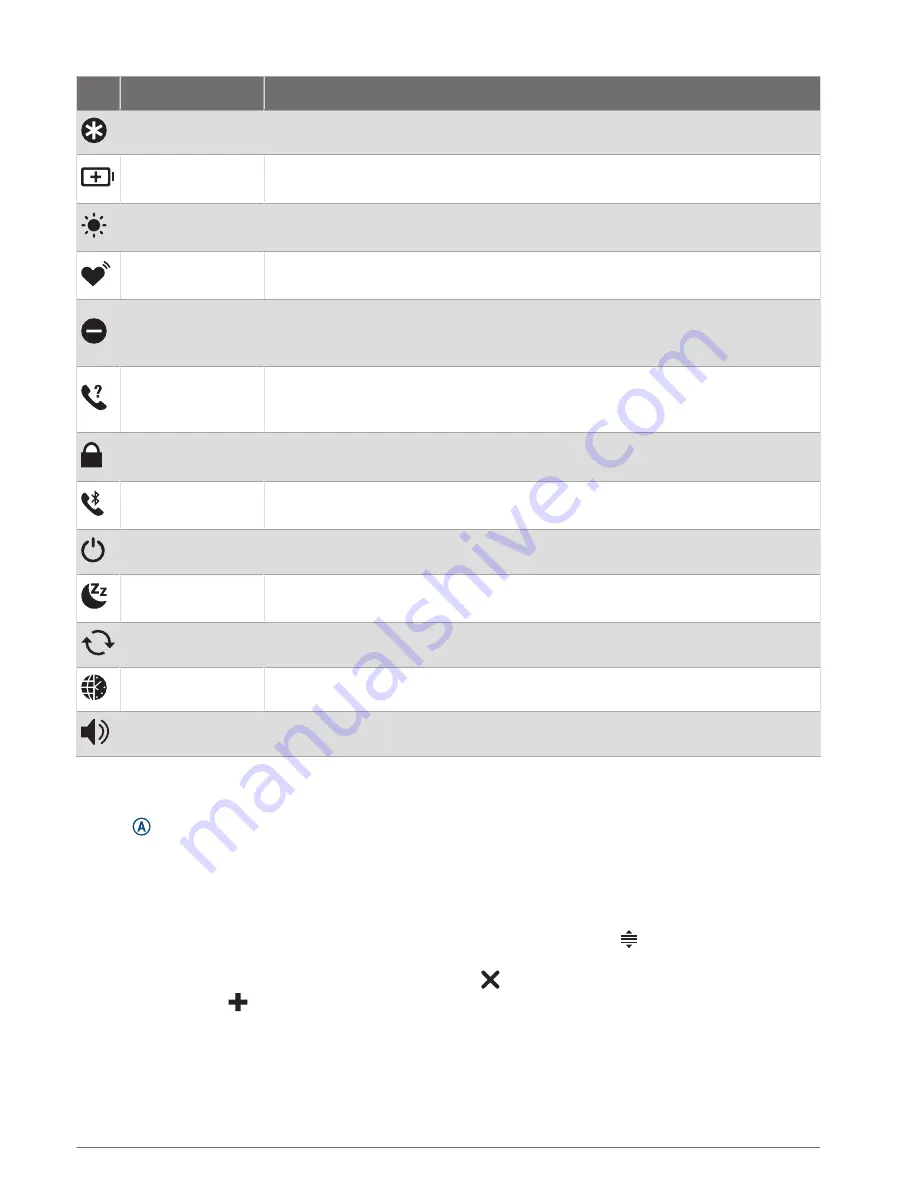
Icon Name
Description
Assistance
Select to send an assistance request (
Requesting Assistance, page 66
).
Battery Saver
Select to enable or disable the battery saver feature (
).
Brightness
Select to adjust the screen brightness (
Customizing the Display Settings,
).
Broadcast Heart
Rate
Select to turn on heart rate broadcasting to a paired device (
Rate to Garmin Devices, page 45
).
Do Not Disturb
Select to enable or disable do not disturb mode to dim the screen and disable
alerts and notifications. For example, you can use this mode while watching a
movie.
Find My Phone
Select to play an audible alert on your paired phone, if it is within Bluetooth range.
The Bluetooth signal strength appears on the Venu 3 series watch screen, and it
increases as you move closer to your phone.
Lock Screen
Select to lock the buttons and the touchscreen to prevent inadvertent presses and
swipes.
Phone Connection
Select to enable or disable Bluetooth technology and your connection to your
paired phone.
Power Off
Select to turn off the watch.
Sleep Mode
Select to enable or disable Sleep Mode, set a nap timer, and manually track your
naps.
Sync
Select to sync your watch with your paired phone.
Time Sync
Select to sync your watch with the time on your phone or using satellites.
Volume
Select to open the watch volume controls.
Customizing the Controls Menu
You can add, remove, and change the order of the options in the controls menu (
).
1 Hold .
The controls menu appears.
2 Select Edit.
3 Select the shortcut you want to customize.
4 Select an option:
• To change the location of the shortcut in the controls menu, select and hold , and drag the shortcut to
the desired location on the screen.
• To remove the shortcut from the controls menu, select .
5 If necessary, select
to add a shortcut to the controls menu.
Morning Report
Your watch displays a morning report based on your normal wake time. Press to view the report, which includes
weather, sleep, overnight heart rate variability status, and more (
Customizing Your Morning Report, page 34
).
Appearance
33






























