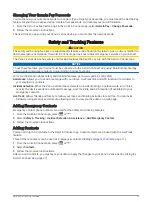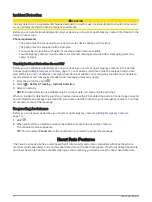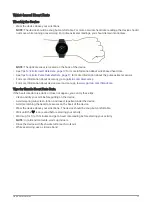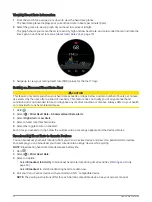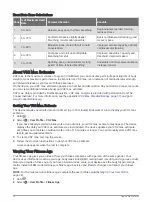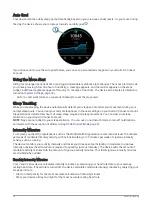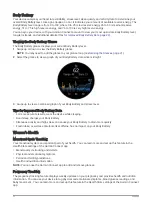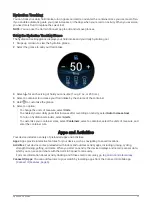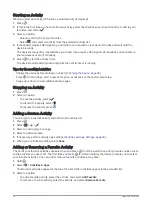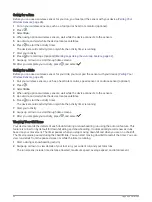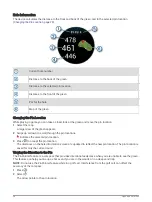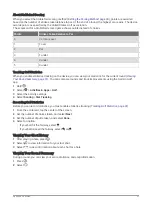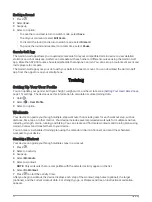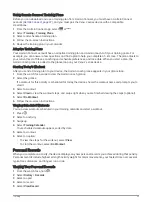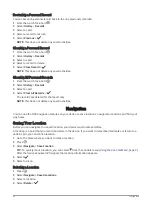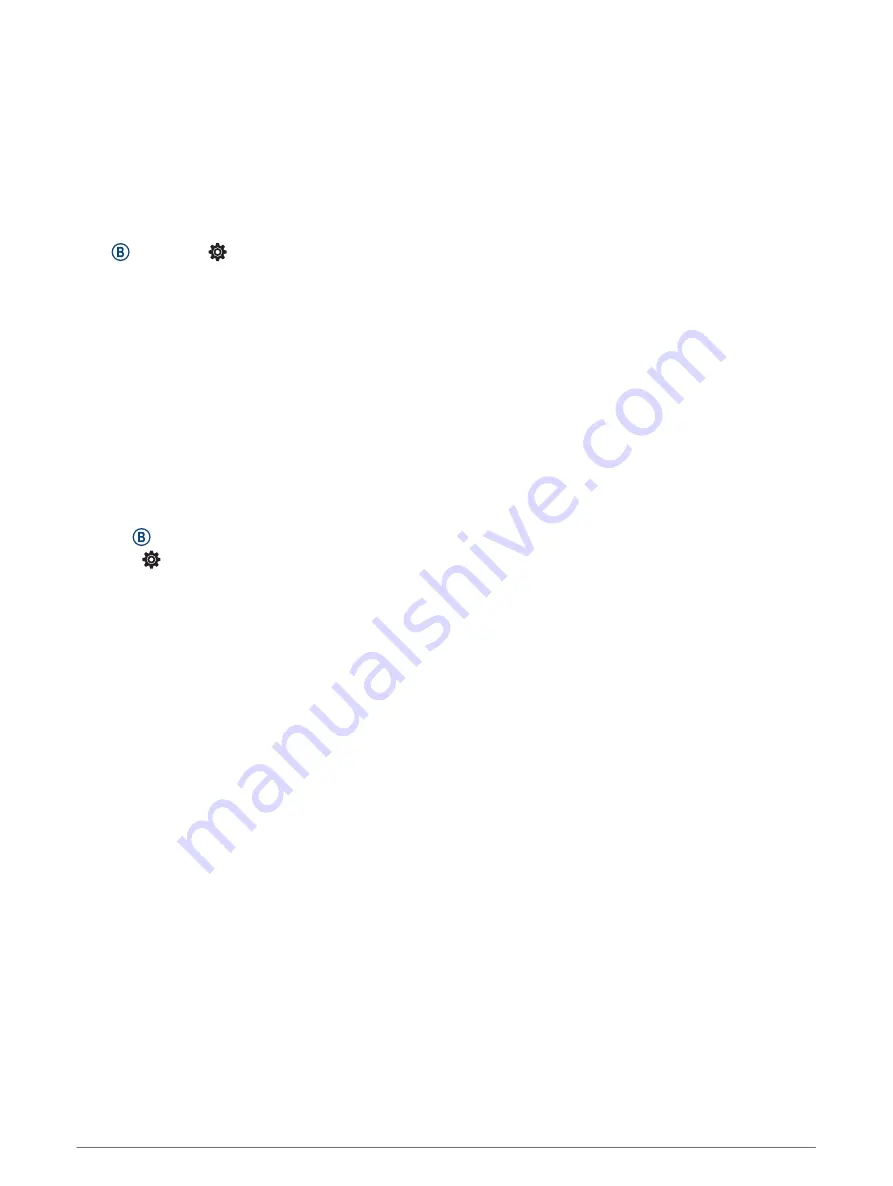
Garmin Move IQ
™
When your movements match familiar exercise patterns, the Move IQ feature automatically detects the event
and displays it in your timeline. The Move IQ events show activity type and duration, but they do not appear in
your activities list or newsfeed.
The Move IQ feature can automatically start a timed activity for walking and running using time thresholds you
set in the Garmin Connect app. These activities are added to your activities list.
Activity Tracking Settings
Hold , and select > Activity Tracking.
Status: Turns off the activity tracking features.
Move Alert: Displays a message and the move bar on the digital watch face and steps screen. The device also
vibrates to alert you.
Goal Alerts: Allows you to turn on and off goal alerts, or turn them off only during activities. Goal alerts appear
for your daily steps goal, daily floors climbed goal, weekly intensity minutes goal, and hydration goal.
Auto Activity Start: Allows your device to create and save timed activities automatically when the Move IQ
feature detects you are walking or running. You can set the minimum time threshold for running and walking.
Intensity Minutes: Allows you to set a heart rate zone for moderate intensity minutes and a higher heart rate
zone for vigorous intensity minutes. You can also use the default algorithm.
Turning Off Activity Tracking
When you turn off activity tracking, your steps, floors climbed, intensity minutes, sleep tracking, and Move IQ
events are not recorded.
1 Hold .
2 Select > Activity Tracking > Status > Off.
Activity Tracking
19