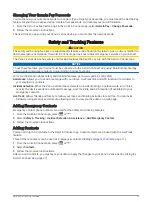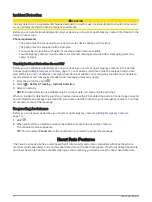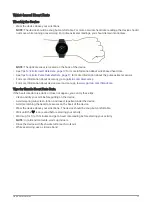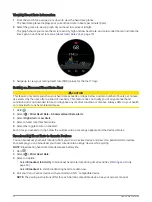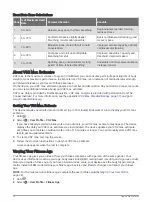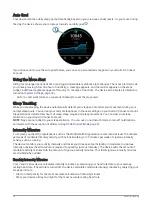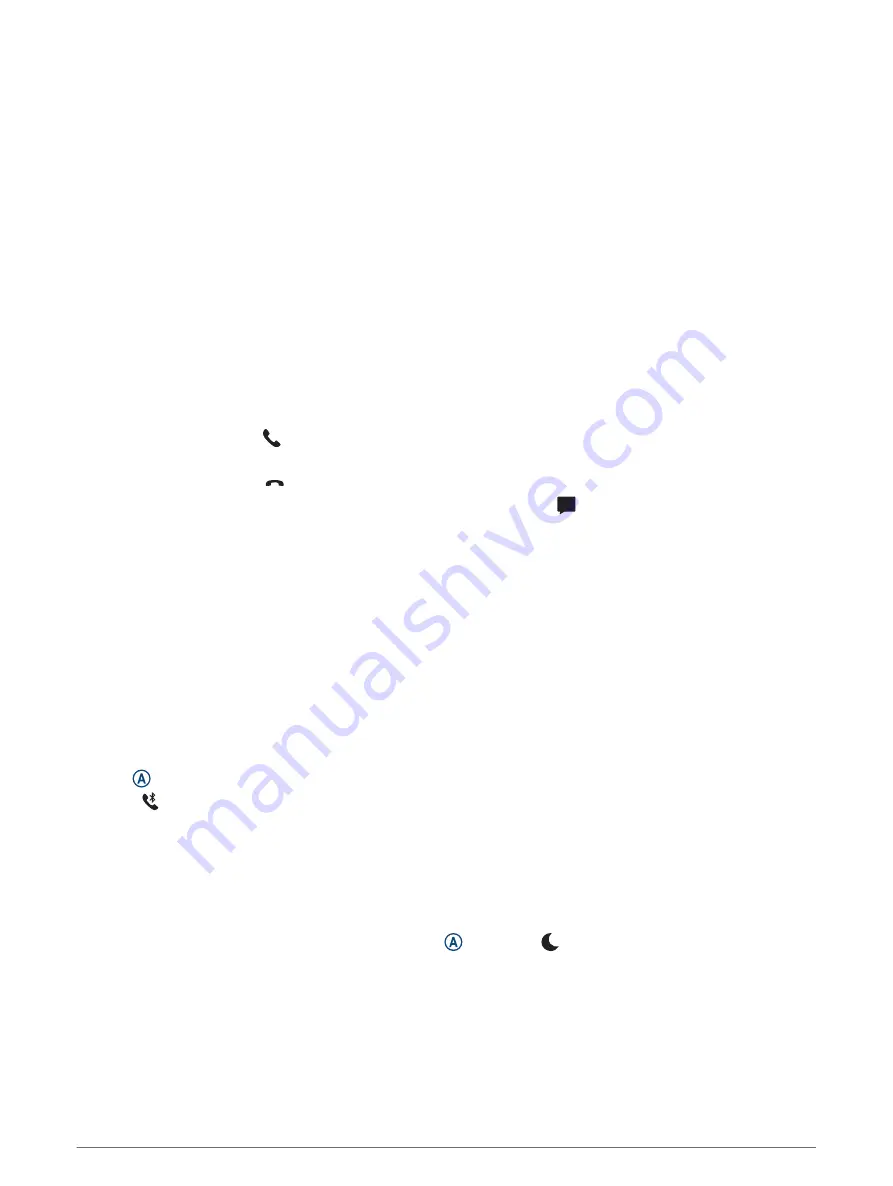
Replying to a Text Message
NOTE: This feature is available only for Android
™
smartphones.
When you receive a text message notification on your Venu 2 series device, you can send a quick reply by
selecting from a list of messages. You can customize messages in the Garmin Connect app.
NOTE: This feature sends text messages using your phone. Regular text message limits and charges may
apply. Contact your mobile carrier for more information.
1 Swipe up or down to view the notifications glance.
2 Select the glance.
3 Select a text message notification.
4 Swipe up to view the notification options.
5 Select Reply.
6 Select a message from the list.
Your phone sends the selected message as a text message.
Receiving an Incoming Phone Call
When you receive a phone call on your connected smartphone, the Venu 2 series device displays the name or
phone number of the caller.
• To accept the call, select .
NOTE: To talk to the caller, you must use your connected smartphone.
• To decline the call, select .
• To decline the call and immediately send a text message reply, select , and select a message from the list.
NOTE: This feature is available only if your device is connected to an Android smartphone.
Managing Notifications
You can use your compatible smartphone to manage notifications that appear on your Venu 2 series device.
Select an option:
• If you are using an iPhone
®
device, go to the iOS
®
notifications settings to select the items to show on the
device.
• If you are using an Android smartphone, from the Garmin Connect app, select Settings > Smart
Notifications.
Turning Off the Bluetooth Smartphone Connection
You can turn off the Bluetooth smartphone connection from the controls menu.
NOTE: You can add options to the controls menu (
Customizing the Controls Menu, page 39
).
1 Hold to view the controls menu.
2 Select to turn off the Bluetooth smartphone connection on your Venu 2 series device.
Refer to the owner's manual for your mobile device to turn off Bluetooth technology on your mobile device.
Using Do Not Disturb Mode
You can use do not disturb mode to turn off vibrations and the display for alerts and notifications. This mode
disables the gesture setting (
). For example, you can use this mode while sleeping or
watching a movie.
• To manually turn on or off do not disturb mode, hold , and select .
• To automatically turn on do not disturb mode during your sleep hours, open the device settings in the Garmin
Connect app, and select Sounds & Alerts > Do Not Disturb During Sleep.
Smart Features
5