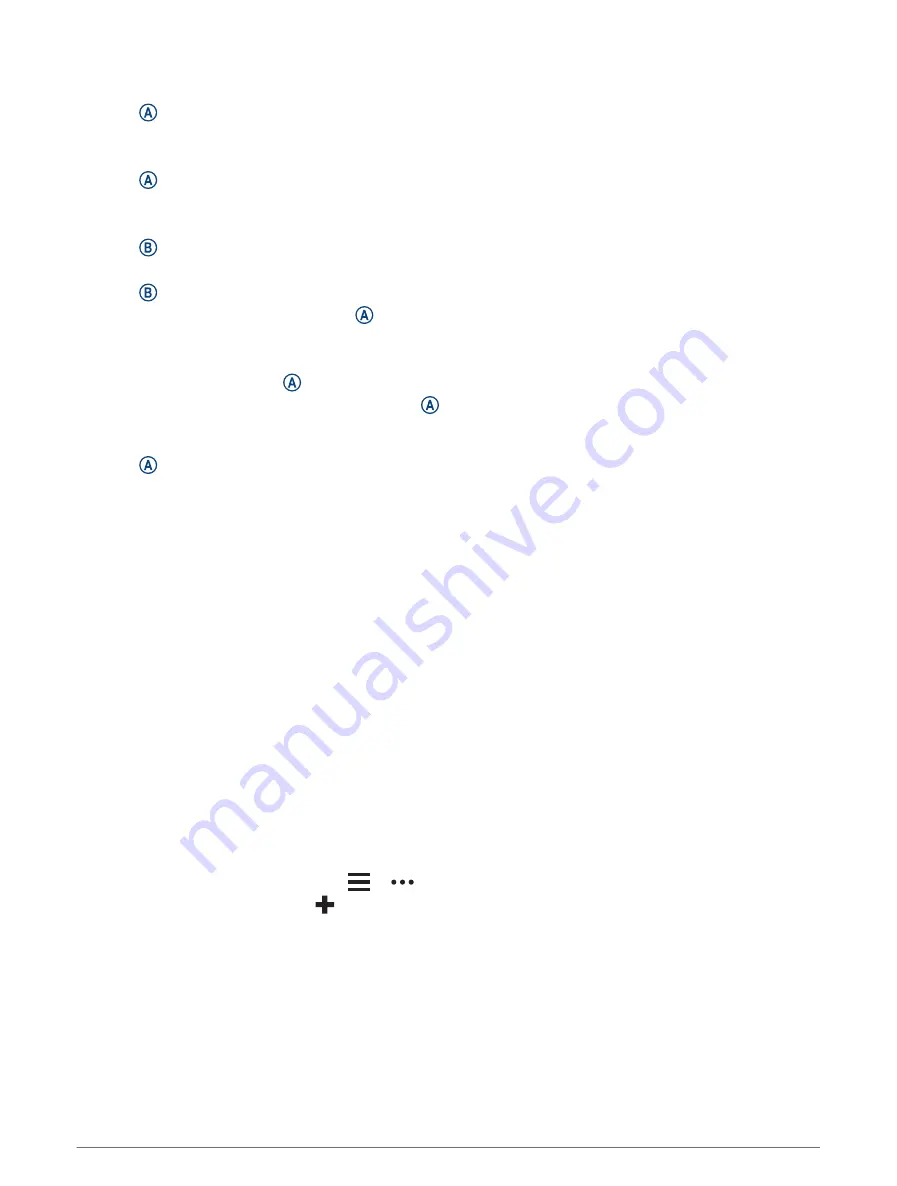
Going for a Pool Swim
1 Press .
2 Select Pool Swim.
3 Select your pool size, or enter a custom size.
4 Press to start the activity timer.
5 Start your activity.
The watch automatically records swim intervals and lengths.
6 Press when you rest.
The rest screen appears.
7 Press to restart the interval timer.
8 After you complete your activity, press to stop the activity timer.
.
9 Select an option:
• To save the activity, hold .
• To discard the activity, swipe down and press .
Setting the Pool Size
1 Press .
2 Select Pool Swim.
3 Swipe up.
4 Select Settings > Pool Size.
5 Select your pool size, or enter a custom size.
Swim Terminology
Length: One trip down the pool.
Interval: One or more consecutive lengths. A new interval starts after a rest.
Stroke: A stroke is counted every time your arm wearing the watch completes a full cycle.
Swolf: Your swolf score is the sum of the time for one pool length and the number of strokes for that length. For
example, 30 seconds plus 15 strokes equals a swolf score of 45. Swolf is a measurement of swimming
efficiency and, like golf, a lower score is better.
Critical swim speed (CSS): Your CSS is the theoretical speed that you can maintain continuously without
exhaustion. You can use your CSS to guide your training pace and monitor your improvement.
Golfing
Downloading Golf Courses
Before you play a course for the first time, you must download it using the Garmin Connect app.
1 From the Garmin Connect app, select
or
.
2 Select Download Golf Courses >
.
3 Select a golf course.
4 Select Download.
After the course finishes downloading, it appears in the list of courses on your Venu 2 Plus watch.
Apps and Activities
33
Summary of Contents for VENU 2 PLUS
Page 1: ...VENU 2PLUS Owner sManual ...
Page 6: ......
Page 73: ......
Page 74: ...support garmin com GUID A17FE8AC DA32 4494 ABD1 AD1A388CC0C0 v1 January 2022 ...






























