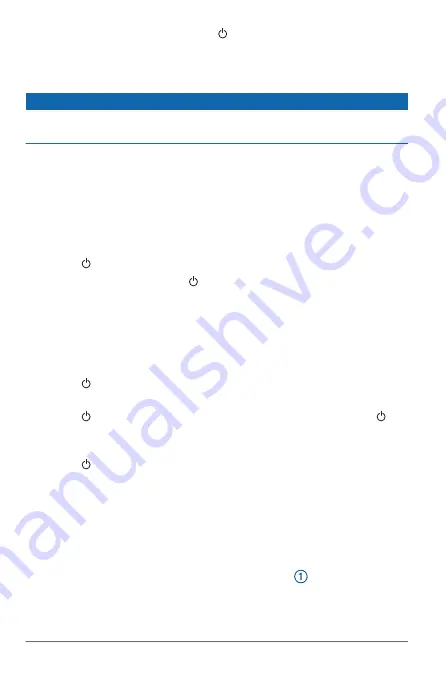
TIP:
From any screen, press repeatedly to scroll through
the brightness levels. This can be helpful when the
brightness is so low you cannot see the screen.
Cleaning the Screen
NOTICE
Cleaners containing ammonia will harm the anti-reflective
coating.
The device is coated with a special anti-reflective coating which
is very sensitive to waxes and abrasive cleaners.
1
Apply an eyeglass lens cleaner specified as safe for anti-
reflective coatings to the cloth.
2
Gently wipe the screen with a soft, clean, lint-free cloth.
Tips and Shortcuts
• Press to turn on the device.
• From any screen, press repeatedly to scroll through the
brightness levels, if available. This can be helpful when the
brightness is so low you cannot see the screen.
• Select
Home
from any screen to return to the Home screen.
• Select
Menu
to open additional settings about that screen.
• Select
Menu
to close the menu when finished.
• Press to open additional options, such as locking the
touchscreen.
• Press , and select
Power
>
Turn Off System
, or hold
until the
Turn Off System
bar fills to turn off the device,
when available.
• Press , and select
Power
>
Sleep Station
to set the device
to standby mode, when available.
• On the home screen, swipe up or down on the category
buttons along the right side of the screen to view the
additional buttons.
Not all category buttons are visible. The arrows at the top or
bottom of the buttons indicate not all buttons are visible.
• On some menu buttons, select the button to enable the
option.
2
Tips and Shortcuts
Summary of Contents for TD 50
Page 1: ...TD50 Owner sManual...
Page 4: ......
Page 10: ...support garmin com April 2020 190 02728 10_0A...










