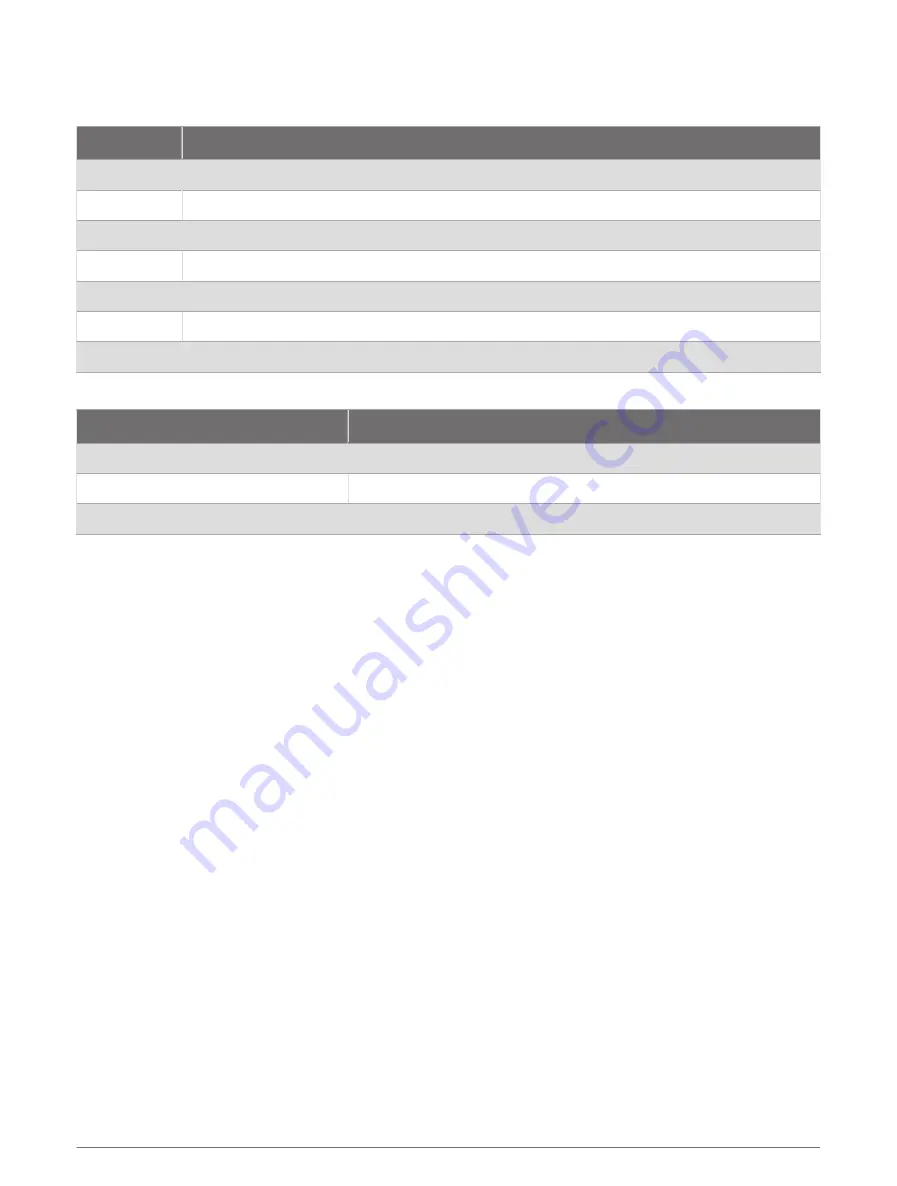
LED Status
The LED changes based on the trainer status and type of connection.
LED Activity
Status
White
The trainer is active and working properly.
Blue
The trainer is controlled by your Bluetooth
®
device.
Flashing blue The trainer is in pairing mode.
Green
The trainer is controlled by your ANT+
®
device.
Yellow
The trainer is controlled by the Tacx smart network adapter (sold separately).
Flashing cyan The trainer software is updating.
Flashing red
Indicates a critical trainer error. You can check the Tacx Training app for more information.
The floor LED changes colors during training.
Floor LED Activity
Status
Blue
Indicates low power output.
Purple
Indicates medium power output.
Red
Indicates high power output.
Customizing the Trainer Settings from the App
Before you can change the trainer settings, you must pair the trainer with the Tacx Training app (
Trainer with the Tacx Training App, page 11
).
1 Open the Tacx Training app.
2 Select Settings > Device Manager.
3 Select your trainer.
4 Select Trainer Settings > Device Defaults to set the default body weight or bike weight.
This is used if a third-party app does not provide weight data.
5 If necessary, select Settings > Training Settings to update your body weight and customize your training
preferences.
12
Training







































