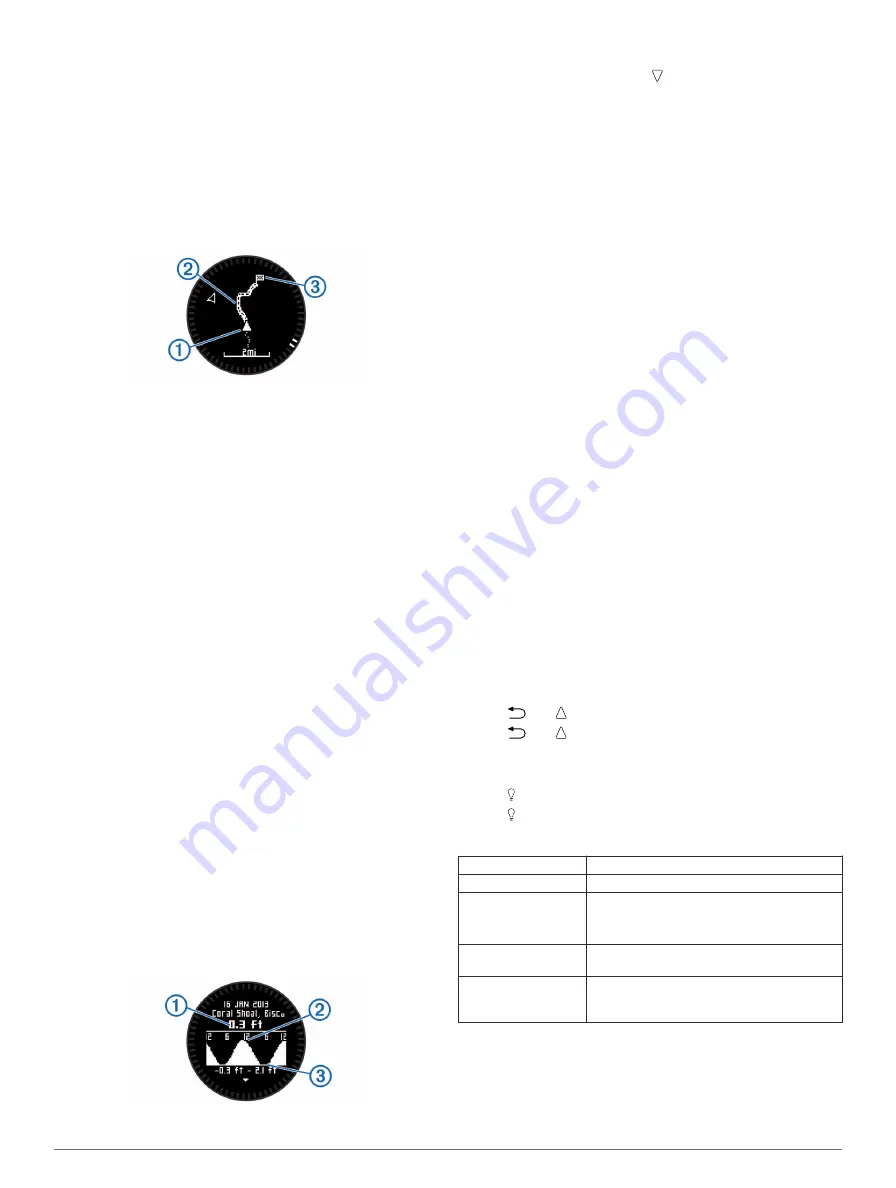
The two pointer marks
Ã
serve as a bearing pointer. The top
mark on the device points in the direction you are facing.
8
Align the pointer marks with the top mark on the device.
9
Continue in that direction until you reach the destination.
Navigating Using TracBack®
While navigating, you can navigate back to the beginning of
your track. This can be helpful when finding your way back to
camp or the trail head.
1
Select the action key.
2
Select
Tracks
>
Current
>
TracBack
.
Your current location
À
, track to follow
Á
, and end point
Â
appear on the map.
Stopping Navigation
1
Select the action key.
2
Select
Stop Nav.
.
Applications
Jumpmaster
The jumpmaster feature is designed for experienced skydivers,
particularly those in the military.
The jumpmaster feature follows military guidelines for
calculating the high altitude release point (HARP). The device
detects automatically when you have jumped to begin
navigating toward the desired impact point (DIP) using the
barometer and electronic compass.
See the owner's manual for more information.
Viewing Tide Information
NOTE:
This feature is not available in all areas.
You can view information about a tide station, including the tide
height and when the next high and low tides will occur.
1
Select the action key.
2
Select
Tides
>
Search Near
.
3
Select an option:
• To search near a previously saved waypoint, select
Waypoints
, and select or search for a waypoint.
• To search near a specific city, select
Cities
, and select or
search for a city.
A list of the tide stations near the selected location appears.
4
Select a station.
A 24-hour tide chart appears for the current date, showing
the current tide height
À
and when the next high
Á
and low
tides
Â
will occur.
5
Select an option:
• To view more detailed information about the next four tide
peaks and troughs, select .
• To pan the tide chart, select the action key, and select
Pan Chart
.
• To view tide information for a different date, select the
action key, select
Change Date
, and select the date.
ANT+™ Sensors
Your device can be used with wireless ANT+ sensors. For more
information about compatibility and purchasing optional
sensors, go to
Pairing ANT+ Sensors
Pairing is the connecting of ANT+ wireless devices, for
example, connecting a tempe temperature sensor with your
Garmin
®
device.
1
Bring the device within range (3 m) of the sensor.
NOTE:
Stay 10 m away from other ANT+ sensors while
pairing.
2
Select the action key.
3
Select
Setup
>
ANT Sensor
.
4
Select your sensor.
5
Select
New Search
.
When the sensor is paired with your device, the sensor
status changes from
Searching
to
Connected
. Sensor data
appears in the data page loop or a custom data field.
Troubleshooting
Getting the Owner's Manual
You can get the latest owner's manual from the web.
1
.
2
Select
Manuals
.
3
Follow the on-screen instructions to select your product.
Locking the Keys
You can lock the keys to prevent inadvertent key presses.
1
Select the data page you want to view while the keys are
locked.
2
Hold
and to lock the keys.
3
Hold
and to unlock the keys.
Resetting Your Device
If the device stops responding, you may need to reset it.
1
Hold for at least 25 seconds.
2
Hold for one second to turn on the device.
Specifications
Battery type
500 mAh Lithium-ion battery
Battery life
Up to 5 weeks
Water resistance
Water resistant to 164 ft. (50 m)
NOTE:
The watch is designed for surface
swimming.
Operating temperature
range
From -4ºF to 122ºF (from -20ºC to 50ºC)
Radio frequency/
protocol
2.4 GHz ANT+ wireless communications
protocol
Bluetooth
®
Smart device
Battery Information
The actual battery life depends on how much you use GPS,
device sensors, optional wireless sensors, and the backlight.
3




