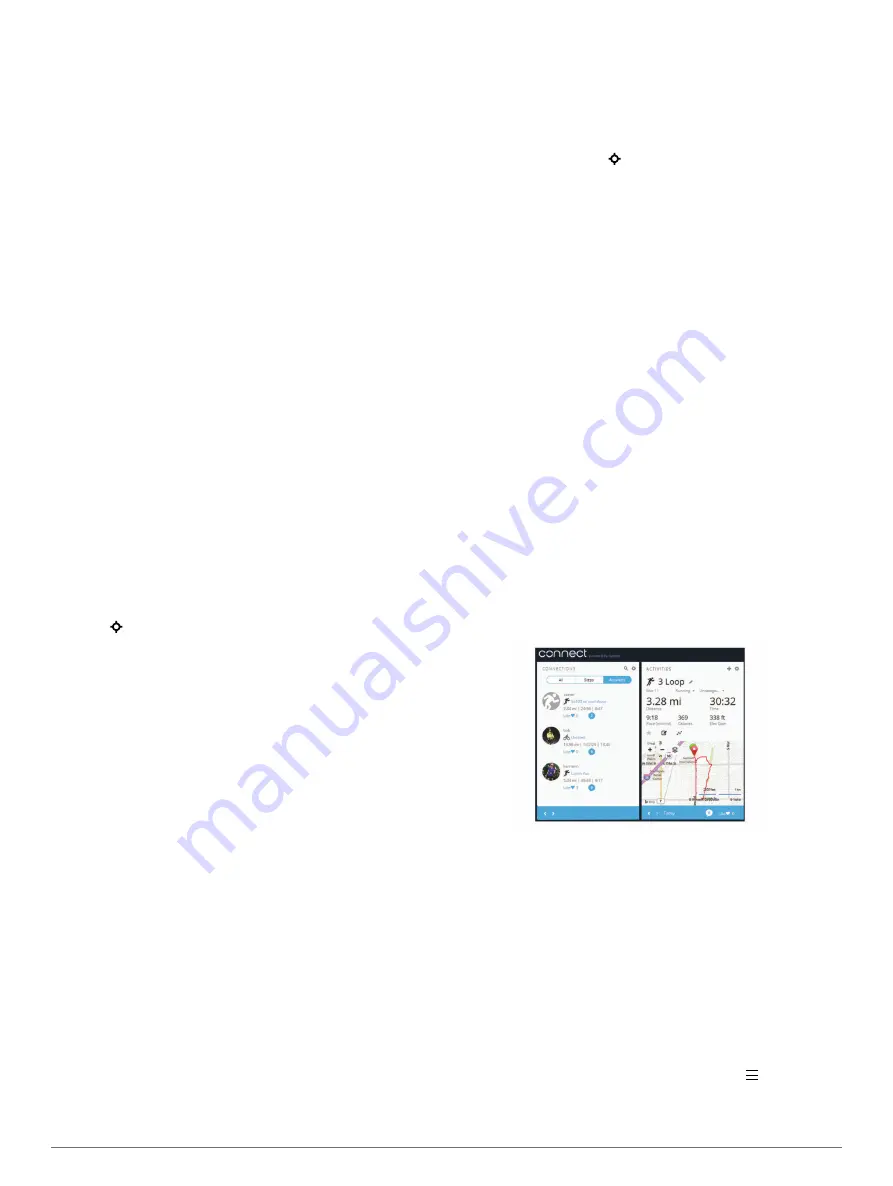
Some features are also available when you connect your device
to a wireless network.
Phone notifications
: Displays phone notifications and
messages on your tactix Bravo device.
LiveTrack
: Allows friends and family to follow your races and
training activities in real time. You can invite followers using
email or social media, allowing them to view your live data on
a Garmin Connect tracking page.
Activity uploads to Garmin Connect
: Automatically sends
your activity to your Garmin Connect account as soon as you
finish recording the activity.
Connect IQ
: Allows you to extend your device features with new
watch faces, widgets, apps, and data fields.
Enabling Bluetooth Notifications
Before you can enable notifications, you must pair the tactix
Bravo device with a compatible mobile device (
).
1
Hold
UP
.
2
Select
Settings
>
Bluetooth
>
Smart Notifications
>
Status
>
On
.
3
Select
During Activity
.
4
Select a notification preference.
5
Select a sound preference.
6
Select
Watch Mode
.
7
Select a notification preference.
8
Select a sound preference.
9
Select
Timeout
.
10
Select the amount of time the alert for a new notification
appears on the screen.
Viewing Notifications
1
From the clock, select
UP
to view the notifications widget.
2
Select , and select a notification.
3
If necessary, select
DOWN
to scroll through the contents of
the notification.
4
Select
BACK
to return to the previous screen.
The notification remains on your tactix Bravo device until you
view it or clear it on your mobile device.
Managing Notifications
You can use your compatible smartphone to manage
notifications that appear on your tactix Bravo device.
Select an option:
• If you are using an Apple
®
device, use the notification
center settings on your smartphone to select the items to
show on the device.
• If you are using an Android
™
device, use the app settings
in the Garmin Connect Mobile app to select the items to
show on the device.
Turning Off Bluetooth Technology
1
Hold
UP
.
2
Select
Settings
>
Bluetooth
>
Status
>
Off
to turn off
Bluetooth wireless technology on your tactix Bravo device.
Refer to the owner's manual for your mobile device to turn off
Bluetooth wireless technology on your mobile device.
Turning On and Off Bluetooth Connection Alerts
You can set the tactix Bravo device to alert you when your
paired smartphone connects and disconnects using Bluetooth
wireless technology.
NOTE:
Bluetooth connection alerts are turned off by default.
1
Hold
UP
.
2
Select
Settings
>
Bluetooth
>
Alerts
.
Locating a Lost Mobile Device
You can use this feature to help locate a lost mobile device that
is paired using Bluetooth wireless technology and currently
within range.
1
From the clock, select .
2
Select
Find Phone
.
The tactix Bravo device begins searching for your paired
mobile device. An audible alert sounds on your mobile
device, and the Bluetooth signal strength displays on the
tactix Bravo device screen. The Bluetooth signal strength
increases as you move closer to your mobile device.
3
Select
LAP
to stop searching.
Garmin Connect
You can connect with your friends on your Garmin Connect
account. Garmin Connect gives you the tools to track, analyze,
share, and encourage each other. Record the events of your
active lifestyle including runs, walks, rides, swims, hikes,
triathlons, golf games, and more. Garmin Connect is also your
online statistics tracker where you can analyze and share all
your rounds of golf. To sign up for a free account, go to
.
Store your activities
: After you complete and save an activity
with your device, you can upload that activity to Garmin
Connect and keep it as long as you want.
Analyze your data
: You can view more detailed information
about your fitness and outdoor activities, including time,
distance, heart rate, calories burned, cadence, an overhead
map view, and pace and speed charts. You can view more
detailed information about your golf games, including
scorecards, statistics, and course information. You can also
view customizable reports.
NOTE:
Some data requires an optional accessory such as a
heart rate monitor.
Track your progress
: You can track your daily steps, join a
friendly competition with your connections, and meet your
goals.
Share your activities
: You can connect with friends to follow
each other's activities or post links to your activities on your
favorite social networking sites.
Manage your settings
: You can customize your device and
user settings on your Garmin Connect account.
Using Garmin Connect Mobile
You can upload all of your activity data to your Garmin Connect
account for comprehensive analysis. With your Garmin Connect
account, you can view a map of your activity, and share your
activities with friends. You can turn on auto upload in the Garmin
Connect Mobile app.
1
From the Garmin Connect Mobile app, select >
Garmin
Devices
.
2
Select your tactix Bravo device, and select
Device Settings
.
12
Connected Features
















































