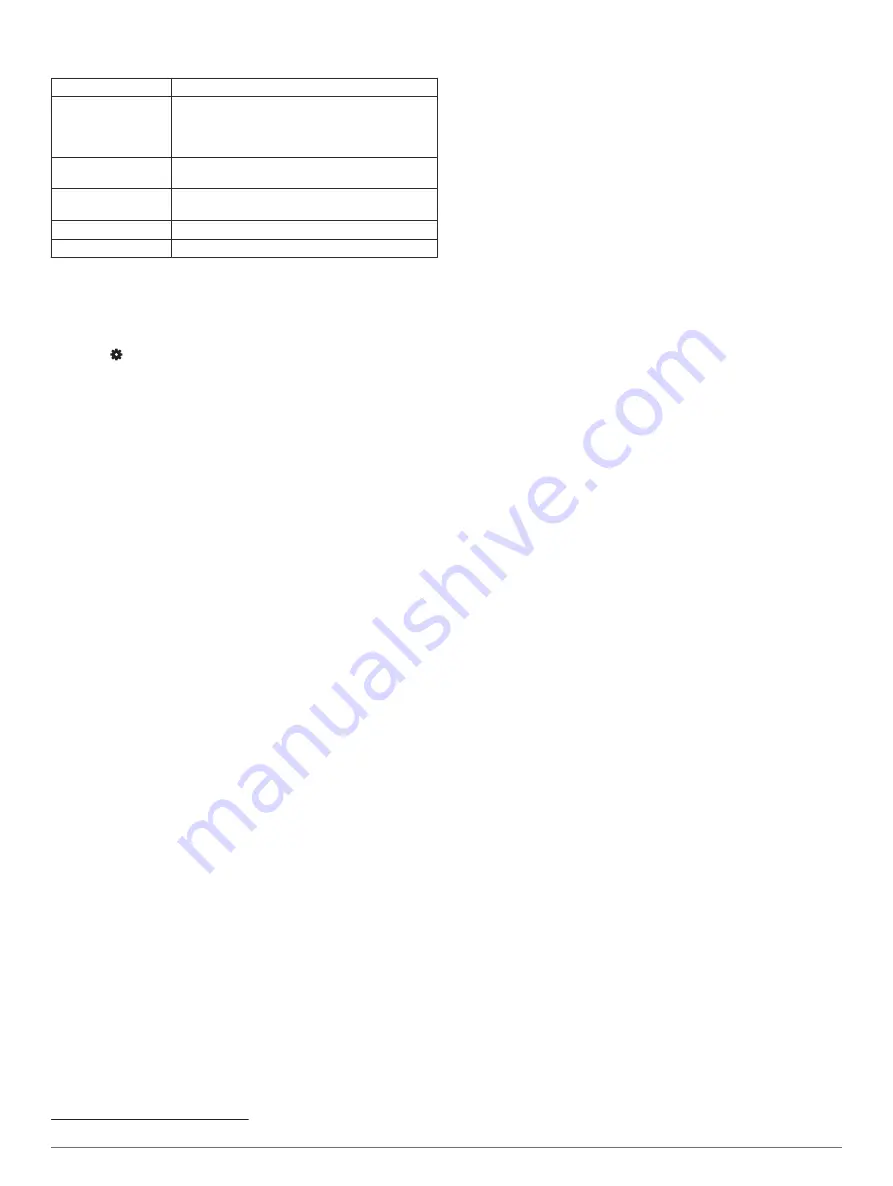
Specifications
Battery type
Rechargeable, built-in lithium-ion battery
Battery life
Up to 7 days for watch mode with smart
notifications, activity tracking, and wrist heart
rate
Up to 14 hr. in GPS mode with wrist heart rate
Operating
temperature range
From -20º to 60ºC (from -4º to 140ºF)
Charging
temperature range
From 0º to 45ºC (from 32º to 113ºF)
Wireless frequency
2.4 GHz @ +6 dBm nominal
Water rating
Swim, 5 ATM
1
Viewing Device Information
You can view device information, such as the unit ID, software
version, regulatory information, and license agreement.
1
From the watch face, hold
UP
.
2
Select >
About
.
Troubleshooting
Product Updates
On your computer, install Garmin Express (
). On your smartphone, install the Garmin Connect app.
This provides easy access to these services for Garmin devices:
• Software updates
• Data uploads to Garmin Connect
• Product registration
Updating the Software Using the Garmin Connect App
Before you can update your device software using the Garmin
Connect app, you must have a Garmin Connect account, and
you must pair the device with a compatible smartphone (
Your Smartphone with Your Device
).
Sync your device with the Garmin Connect app (
Syncing Data with Garmin Connect
).
When new software is available, the Garmin Connect app
automatically sends the update to your device. The update is
applied when you are not actively using the device. When the
update is complete, your device restarts.
Setting Up Garmin Express
1
Connect the device to your computer using a USB cable.
2
Go to
.
3
Follow the on-screen instructions.
Updating the Software Using Garmin Express
Before you can update your device software, you must have a
Garmin Connect account, and you must download the Garmin
Express application.
1
Connect the device to your computer using the USB cable.
When new software is available, Garmin Express sends it to
your device.
2
Follow the on-screen instructions.
3
Do not disconnect your device from the computer during the
update process.
Getting More Information
• Go to
for additional manuals, articles,
and software updates.
• Go to
, or contact your Garmin dealer for
information about optional accessories and replacement
parts.
Activity Tracking
For more information about activity tracking accuracy, go to
.
My daily step count does not appear
The daily step count is reset every night at midnight.
If dashes appear instead of your step count, allow the device
to acquire satellite signals and set the time automatically.
My step count does not seem accurate
If your step count does not seem accurate, you can try these
tips.
• Wear the device on your non-dominant wrist.
• Carry the device in your pocket when pushing a stroller or
lawn mower.
• Carry the device in your pocket when actively using your
hands or arms only.
NOTE:
The device may interpret some repetitive motions,
such as washing dishes, folding laundry, or clapping your
hands, as steps.
The step counts on my device and my Garmin
Connect account don't match
The step count on your Garmin Connect account updates when
you sync your device.
1
Select an option:
• Sync your step count with the Garmin Connect application
(
Using Garmin Connect on Your Computer
).
• Sync your step count with the Garmin Connect app
(
Manually Syncing Data with Garmin Connect
2
Wait while the device syncs your data.
Syncing can take several minutes.
NOTE:
Refreshing the Garmin Connect app or the Garmin
Connect application does not sync your data or update your
step count.
My intensity minutes are flashing
When you exercise at an intensity level that qualifies toward
your intensity minutes goal, the intensity minutes flash.
Exercise for at least 10 consecutive minutes at a moderate or
vigorous intensity level.
Acquiring Satellite Signals
The device may need a clear view of the sky to acquire satellite
signals. The time and date are set automatically based on the
GPS position.
TIP:
For more information about GPS, go to
1
Go outdoors to an open area.
The front of the device should be oriented toward the sky.
2
Wait while the device locates satellites.
It may take 30–60 seconds to locate satellite signals.
Improving GPS Satellite Reception
• Frequently sync the device to your Garmin Connect account:
◦ Connect your device to a computer using the USB cable
and the Garmin Express application.
◦ Sync your device to the Garmin Connect app using your
Bluetooth enabled smartphone.
1
The device withstands pressure equivalent to a depth of 50 m. For more information, go to
.
14
Troubleshooting
Summary of Contents for SWIM 2
Page 1: ...GARMINSWIM 2 Owner sManual ...
Page 23: ......
Page 24: ...support garmin com October 2019 190 02555 00_0A ...





















