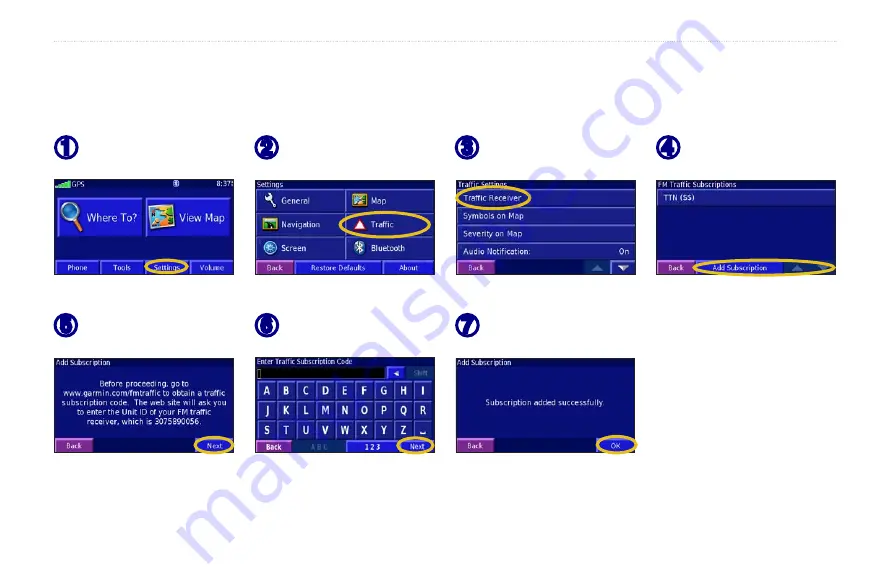
StreetPilot 2820 Owner’s Manual
37
T
RAFFIC
I
NFORMATION
Adding a Traffic Subscription
Your XM Smart Antenna or FM Traffic Receiver came with a trial subscription, or you may be in an area with free service. You can also
add subscriptions to expand your service area. For more information about purchasing traffic subscriptions, go to
➎
Touch
Next
.
➌
Touch
Subscriptions
.
➏
Enter the code and touch
Next
.
➐
Touch
OK
.
➊
Touch
Settings
.
➋
Touch
Traffic
.
➍
Touch
Add Subscription
.
Summary of Contents for StreetPilot 2820
Page 1: ...StreetPilot 2820 owner s manual ...
Page 67: ......






























