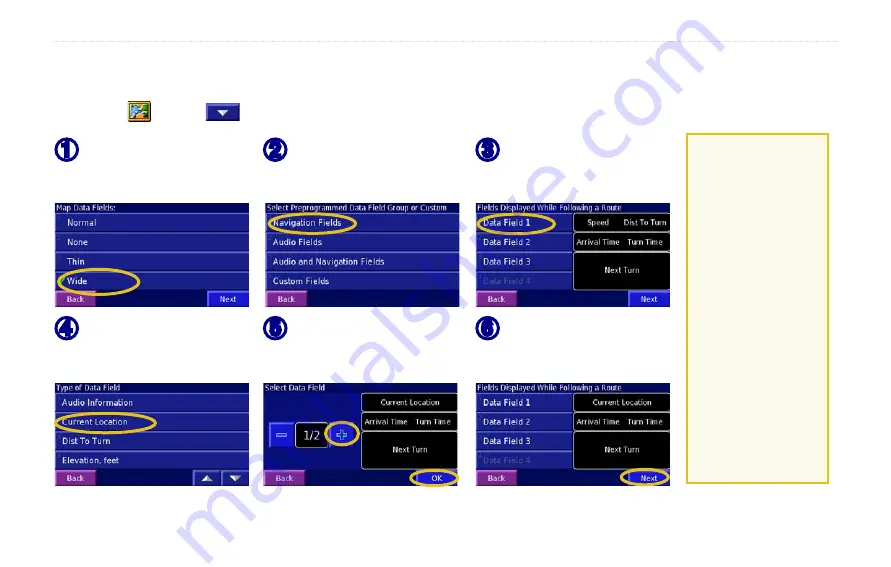
48
StreetPilot 2730 Owner’s Manual
A
PPENDIX
Customizing the Map Data Fields
You can customize the information that appears in the data fields on the Map page. From the Menu page, touch
Settings
>
Map
>
>
Map Data Fields
.
➊
Touch
Wide
or
Thin
.
Touch
Next
.
➋
Touch a preprogrammed
configuration or
Custom
Fields
.
➌
Touch the data field you
want to customize.
➍
Touch the type of data
to appear in this field.
➎
Touch
+
and
-
to change
the field layout. Touch
OK
.
➏
Touch
Next
. Repeat for
the available data fields.
When done, touch
Finish
.
1/2, 2/2, 1/3?
1/2 indicates
this is your first
choice out of
two choices for
the layout of the
data field. 2/2
means this is your
second choice.
Some types of
data fields allow
you three choices,
but some only
provide one.
Summary of Contents for StreetPilot 2730
Page 1: ...StreetPilot 2730 owner s manual ...
Page 67: ......



























