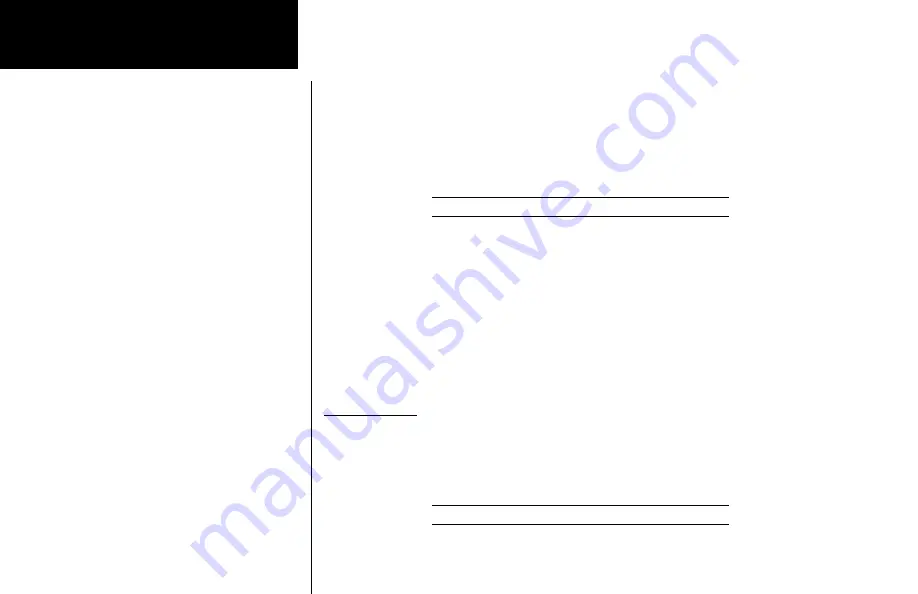
26
Advanced Operation
Nav Mode
flagged and the needle will be centered. This will make the Back Course approach easier since
false or misleading glideslope information is not displayed.
Sl30
1) Press
NAV
and then set the appropriate Localizer channel into the Active position.
2) Enable the Back Course. Press
SEL
and then
ENT
.
111.10 s116.00 Enable backcrs?
3) The SL30’s internal CDI will show “
BC
” and the external CDI annunciator will show “BC.”
111.10 s116.00 loc bc +
}}
4) Make sure you are flying a Back Course approach, because the CDI is now reversed so you can still
“chase” the needle.
HSi
Do NOT select the reciprocal inbound course. The SL30 will automatically send the cor-
rect left/right deviations to your connected HSI.
Autopilot
Do NOT select Back Course in your autopilot if it is connected to the SL30. The SL30 will
automatically send the correct information to your connected autopilot.
To/From Radial
The VOR radial display shows the To/From radial computed by the active channel’s signal
as well as the Morse code channel identifier decoded from the received audio. If no signal
is received, the bearing will be dashed. Until the identifier is decoded, “
vor
” will be dis-
played.
112.80 s117.40 vor from ---






























