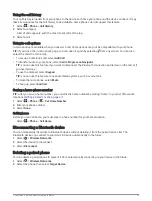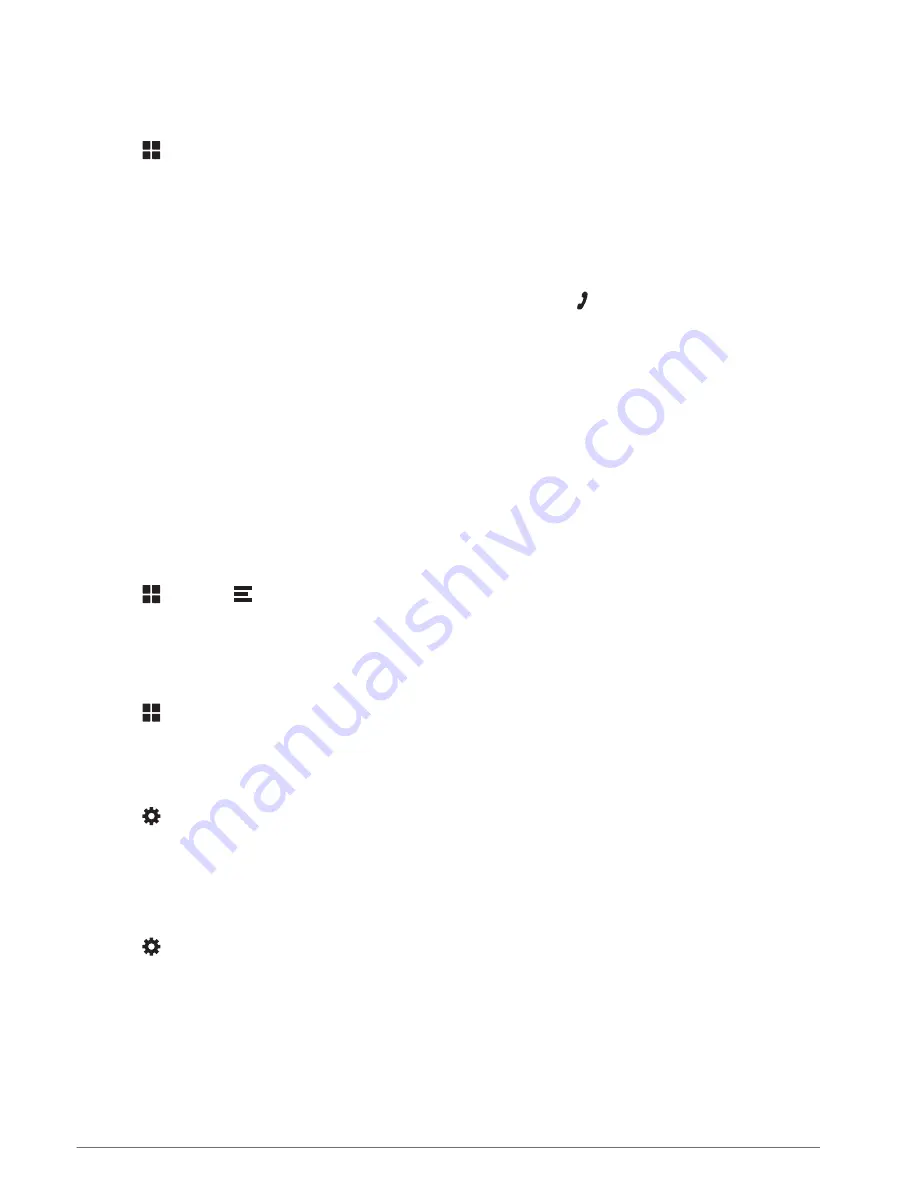
Using the call history
Your call history is loaded from your phone to the device each time your phone and the device connect. It may
take a few minutes for the call history to be available. Some phones do not support this feature.
1 Select > Phone > Call History.
2 Select a category.
A list of calls appears, with the most recent calls at the top.
3 Select a call.
Using in-call options
In-call options are available when you answer a call. Some options may not be compatible with your phone.
TIP: if you close the in-call options page, you can open it again by selecting from any screen. You can also
select the caller from the map.
• To set up a conference call, select Add Call.
• To transfer audio to your phone, select Call in Progress on Navigator.
TIP: you can use this feature if you want to disconnect the Bluetooth connection and remain on the call, or if
you need privacy.
• To use the dial pad, select Keypad.
TIP: you can use this feature to use automated systems, such as voice mail.
• To mute the microphone, select Mute.
• To hang up, select End Call.
Saving a home phone number
TIP: after you save a home number, you can edit the home number by editing “Home” in your list of favourite
locations (
Editing a Saved Location, page 27
1 Select > Phone >
> Set Home Number.
2 Enter your phone number.
3 Select Done.
Calling home
Before you can call home, you must enter a phone number for your home location.
Select > Phone > Call Home.
Disconnecting a Bluetooth device
You can temporarily disconnect a Bluetooth device without deleting it from the paired devices list. The
Bluetooth device can connect to your Garmin device automatically in the future.
1 Select > Wireless Networks.
2 Select the device to disconnect.
3 Select Disconnect.
Deleting a paired phone
You can delete a paired phone to prevent it from automatically connecting to your device in the future.
1 Select > Wireless Networks.
2 Select the phone, then select Forget Device.
Live services, traffic and smartphone features
43