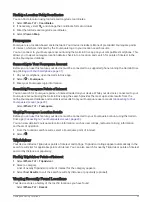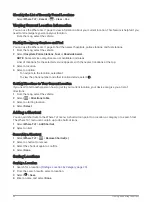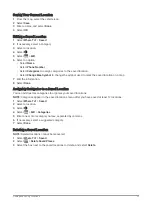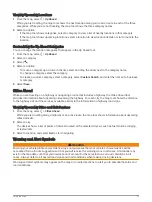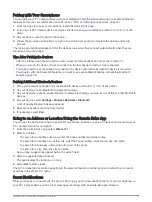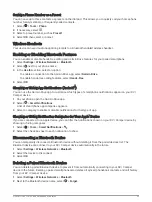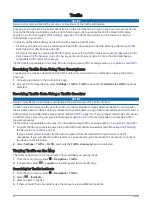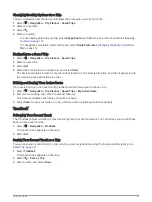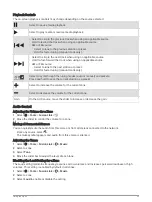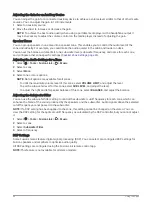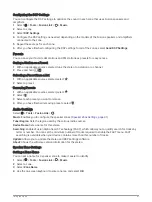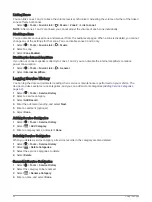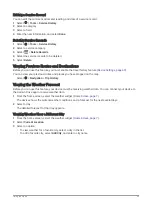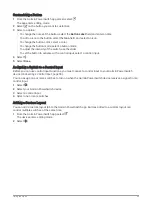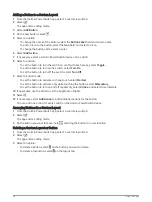Trip Planner
You can use the trip planner to create and save a trip, which you can navigate later. This can be useful for
planning a delivery route, a vacation, or a road trip. You can edit a saved trip to further customize it, including
reordering locations, optimizing the order of stops, adding suggested attractions, and adding shaping points.
You can also use the trip planner to edit and save your active route.
Planning a Trip
A trip can include many destinations, and it must include at least a starting location and one destination. The
starting location is the location from which you plan to start your trip. If you start navigating the trip from a
different location, the device gives you the option to route to your starting location first. For a round trip, the
starting location and final destination can be the same.
1 Select > Navigation > Trip Planner > New Trip.
2 Select Select Start Location.
3 Choose a location for your starting point, and select Select.
4 Select Select Destination.
5 Choose a location for a destination, and select Select.
6 Select Add Location to add more locations (optional).
7 After you have added all the necessary locations, select Next > Save.
8 Enter a name, and select Done.
Editing and Reordering Locations in a Trip
1 Select > Navigation > Trip Planner > Saved Trips.
2 Select a saved trip.
3 Select a location.
4 Select an option:
• To move the location up or down, select , and drag the location to a new position in the trip.
• To add a new location after the selected location, select .
• To remove the location, select .
Optimizing the Order of Destinations in a Trip
The device can automatically optimize the order of destinations in your trip to create a shorter, more efficient
route. The starting location and final destination are not changed when you optimize the order.
While editing a trip, select
> Optimize Order.
Discovering Attractions Along Your Trip
The device can suggest interesting or popular attractions to add to your trip.
1 While editing a trip, select
> Suggest Attractions.
2 Select an attraction to view more information.
3 Select Select to add the attraction to your trip.
36
Using the Apps