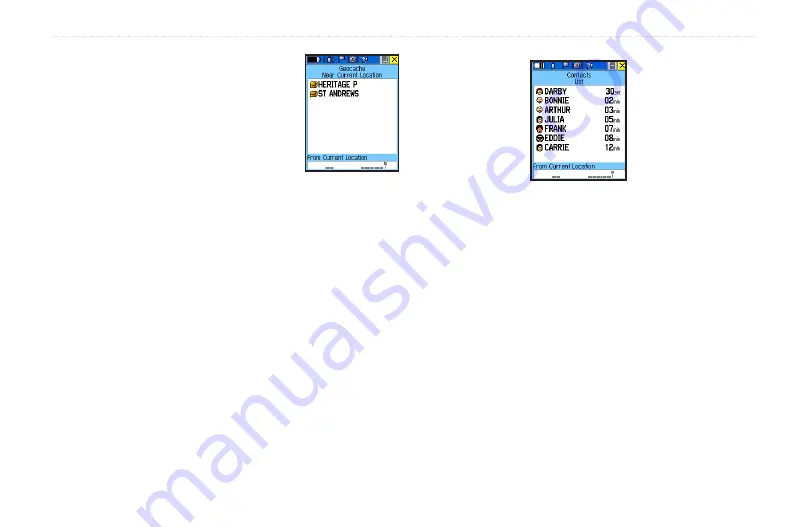
To.Find.a.geocache:
1. From the Find Menu, select
the Geocache icon and press
the
Thumb.Stick
In.
2. If you have not established
a geocache list, you are
presented with the Geocache
setup page. Here you are
asked to select symbols for geocache locations.
Standard symbols for geocaching are presented
along with a calendar entry option.
3. Change the symbols if desired and select “Yes” or
“No” for calendar entry, then use the
.Close
button.
Finding.a.Contact
Contacts that you have received in the Rino 520/530 can be
found by selecting the Contacts icon from the Find Menu.
To.Find.a.contact:
1. From the Find Menu, highlight
Contacts
and
press the
Thumb.Stick
In.
2. From the Contacts List, select the desired contact
and press the
Thumb.Stick
In.
3. With the Contact Information Page displayed,
select
Go.To
to create a direct line of travel to the
contact. Select
Map
to view the contact’s location
on the map or select
Delete
to delete the contact.
If the contact did not have a GPS location on the
last transmission, a question (?) mark appears in
the location field.
4. Press the
Option.Menu
button to access
additional features.
u
nIt
o
peratIon
>
f
Ind
Rino
®
520/530 Owner’s Manual
55
Contact List
Geocache List
Summary of Contents for RINO 520 - Hiking GPS Receiver
Page 1: ...owner s manual Rino 520 530 2 way radio GPS ...
Page 130: ......
















































