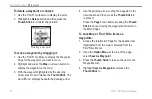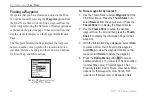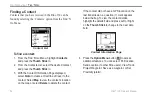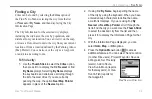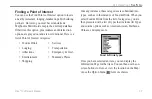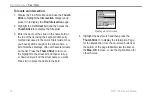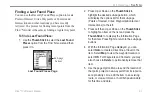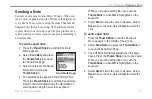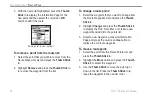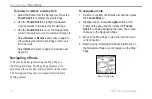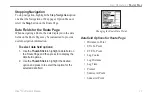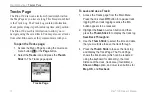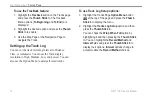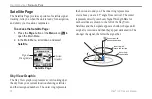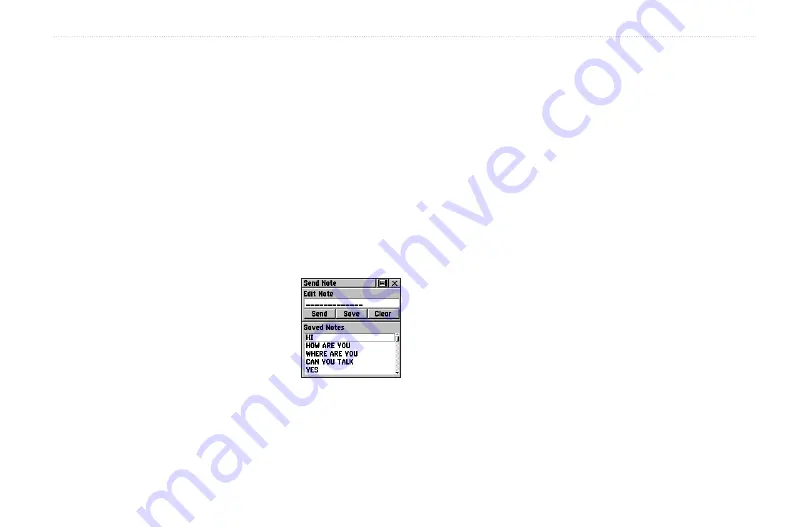
Rino
®
130 Owner’s Manual
63
U
NIT
O
PERATION
>
S
ENDING
A
N
OTE
Sending a Note
You may send a note to other Rino 130 users. When you
send a note, it appears along the bottom of the display on
every Rino 130 user who is using the same Channel and
Squelch Code that you are using. The Send Note feature
is great when you are trying to get the group to meet at a
certain location or tell everyone in the group something in
a silent manner.
To send a saved note:
1. Press the
Thumb Stick
In until the Shortcuts
Menu appears.
2. Select
Send Note
and press
the
Thumb Stick
In to open
the Send Note Page.
3. Select a note from the Saved
Notes list and press the
Thumb Stick
In.
4. The selected note appears in the Edit Note field.
Press the
Thumb Stick
In to edit the Saved Note.
Refer to the
Quick Start Guide
for information on
entering data using the on-screen keyboard.
When you are done editing the note, push the
Thumb Stick
In when
OK
is highlighted on the
keyboard.
5. Select
Send
to send the note to all users. Select
Save
to save the note. Select
Clear
to delete the
note.
To send a new note:
1. Press the
Thumb Stick
In until the Shortcuts
Menu appears in the middle of the screen.
2. Select
Send Note
and press the
Thumb Stick
In
to open the Send Note Page.
3. The Edit Note field is highlighted when the page
opens. Press the
Thumb Stick
In to create a note.
When you are done editing the note, push the
Thumb Stick
In when
OK
is highlighted on the
keyboard.
4. Select
Send
to send the note to all users. Select
Save
to save the note. Select
Clear
to delete the
note.
Send Note Page