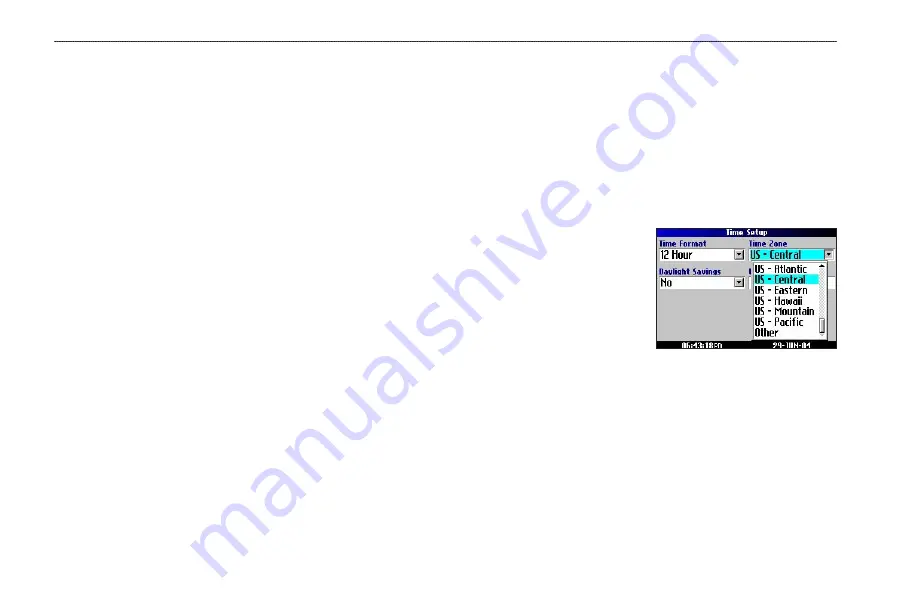
40
Quest Owner’s Manual
C
USTOMIZING
Y
OUR
Q
UEST
>
C
USTOMIZING
THE
U
NITS
AND
T
IME
S
ETTINGS
Customizing the Units Settings
Press
MENU
two times, highlight
Units Setup
, and press
OK
.
Distance and Speed
—allows you to change the units used to
measure distance.
Statute
shows speed in miles per hour and
elevation in feet.
Metric
shows speed in kilometers per hour and
elevation in meters.
Heading Display
—displays your direction of travel in cardinal
letters, degrees, or mils.
Location Format
—allows you to select from a variety of formats.
Use the default setting if you are unfamiliar with location formats.
Heading
—allows you to a heading.
True
shows true north
headings and
Magnetic
automatically calculates the magnetic
variation for the geographical area.
User
allows you to input a
magnetic variation in the
Magnetic Variance
field.
Grid
provides
a true north heading as determined by the Location Format.
Vertical Speed
—displays vertical speed in feet/minute, meters/
minute, or meters/second.
Elevation
—displays elevation in feet or meters.
Datum
—allows you to select from over 100 different map datums
to match almost any paper map or chart. Use the default setting if
you are unfamiliar with datums.
To restore these settings, press the
MENU
key, highlight
Restore
Settings
, and press
OK
.
Changing the Time Settings
Press
MENU
two times, highlight
Time Setup
, and press
OK
.
Time Format
—displays time in a 12- or 24-hour format, or UTC.
Time Zone
—select a time zone from the list. If your time zone is
not on the list, select
Other
to
manually enter the
UTC Offset
.
If you are not certain what the
offset is between UTC and the
local time zone, enter incremental
offset values until the correct
local time appears. As you move
west of the Prime Meridian (0°
longitude) the offset is negative (-), and as you move east the offset
is positive (+).
Daylight Savings
—turn on (
Yes
), off (
No
), or set to Automatic
(
Auto
) if it is available.
To restore these settings, press the
MENU
key, highlight
Restore
Settings
, and press
OK
.
Summary of Contents for Quest TM
Page 1: ...Quest andQuest 2 pocket sized navigator owner s manual...
Page 67: ......






























