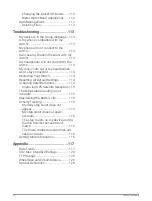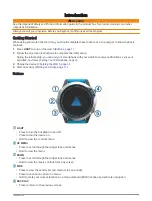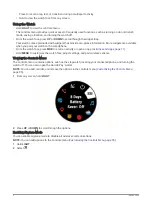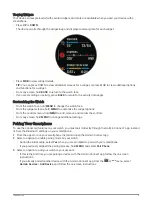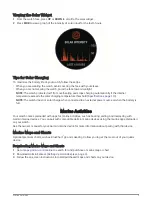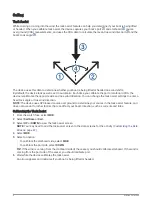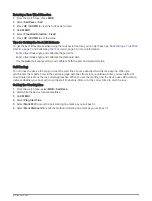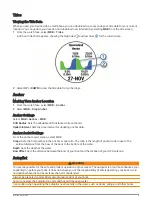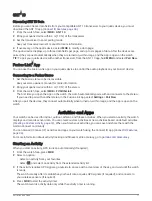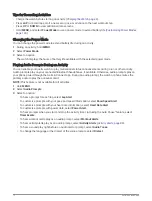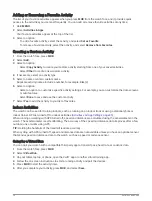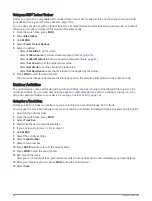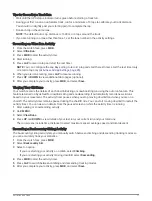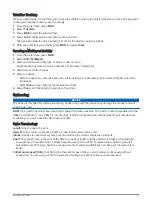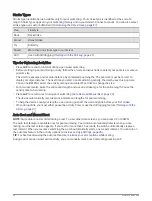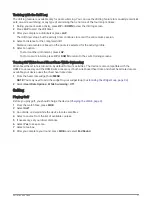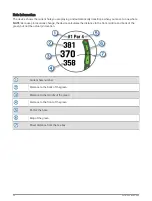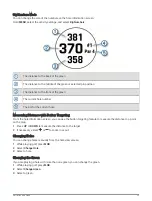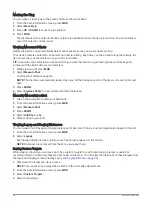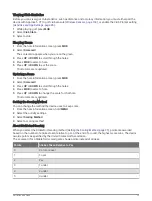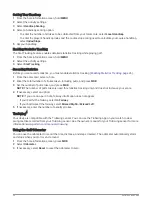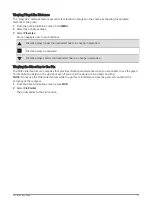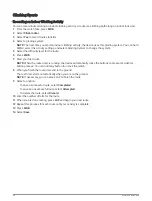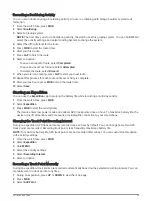Adding or Removing a Favorite Activity
The list of your favorite activities appears when you press MOB from the watch face, and it provides quick
access to the activities you use most frequently. You can add or remove favorite activities at any time.
1 Hold MENU.
2 Select Activities & Apps.
Your favorite activities appear at the top of the list.
3 Select an option:
• To add a favorite activity, select the activity, and select Set as Favorite.
• To remove a favorite activity, select the activity, and select Remove from Favorites.
Creating a Custom Activity
1 From the watch face, press MOB.
2 Select Add.
3 Select an option:
• Select Copy Activity to create your custom activity starting from one of your saved activities.
• Select Other to create a new custom activity.
4 If necessary, select an activity type.
5 Select a name or enter a custom name.
Duplicate activity names include a number, for example: Bike(2).
6 Select an option:
• Select an option to customize specific activity settings. For example, you can customize the data screens
or auto features.
• Select Done to save and use the custom activity.
7 Select Yes to add the activity to your list of favorites.
Indoor Activities
The watch can be used for training indoors, such as running on an indoor track or using a stationary bike or
indoor trainer. GPS is turned off for indoor activities (
Activities and App Settings, page 85
).
When running or walking with GPS turned off, speed and distance are calculated using the accelerometer in the
watch. The accelerometer is self-calibrating. The accuracy of the speed and distance data improves after a few
outdoor runs or walks using GPS.
TIP: Holding the handrails of the treadmill reduces accuracy.
When cycling with GPS turned off, speed and distance data are not available unless you have an optional sensor
that sends speed and distance data to the watch, such as a speed or cadence sensor.
Going for a Virtual Run
You can pair your watch with a compatible third-party app to transmit pace, heart rate, or cadence data.
1 From the watch face, press MOB.
2 Select Virtual Run.
3 On your tablet, laptop, or phone, open the Zwift
™
app or another virtual training app.
4 Follow the on-screen instructions to start a running activity and pair the devices.
5 Press MOB to start the activity timer.
6 After you complete your activity, press MOB, and select Save.
14
Activities and Apps
Summary of Contents for QUATIX 6
Page 1: ...QUATIX 6 Owner sManual ...
Page 137: ......
Page 138: ...support garmin com GUID 3D8FCD7B 7C56 43A9 8665 5CDE4FFD7DF3 v4 August 2022 ...