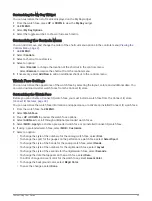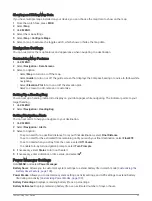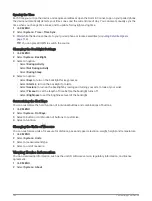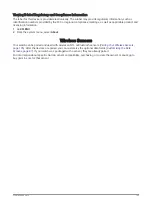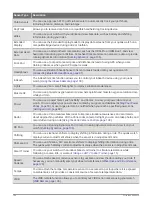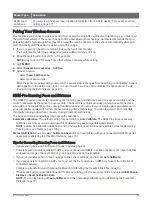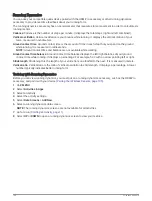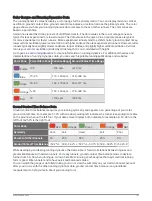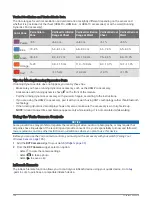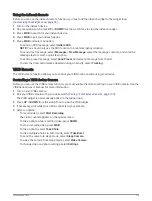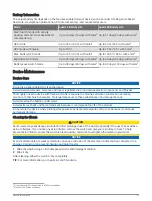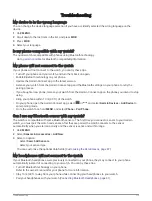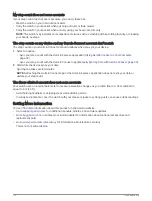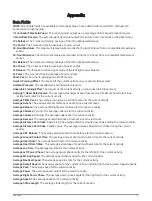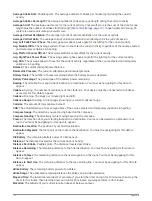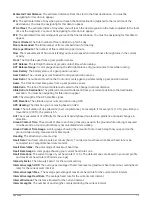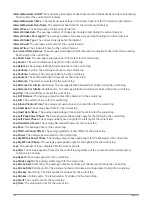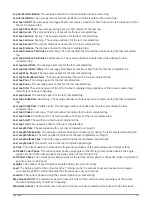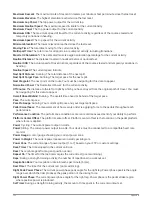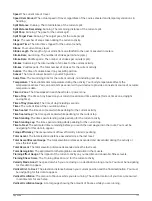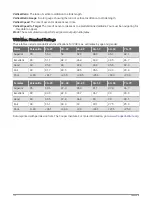Using the inReach Remote
Before you can use the inReach remote function, you must add the inReach widget to the widget loop
(
Customizing the Widget Loop, page 94
).
1 Turn on the inReach device.
2 On your quatix watch, press UP or DOWN from the watch face to view the inReach widget.
3 Press MOB to search for your inReach device.
4 Press MOB to pair your inReach device.
5 Press MOB, and select an option:
• To send an SOS message, select Initiate SOS.
NOTE: You should only use the SOS function in a real emergency situation.
• To send a text message, select Messages > New Message, select the message contacts, and enter the
message text or select a quick text option.
• To send a preset message, select Send Preset, and select a message from the list.
• To view the timer and distance traveled during an activity, select Tracking.
VIRB Remote
The VIRB remote function allows you to control your VIRB action camera using your device.
Controlling a VIRB Action Camera
Before you can use the VIRB remote function, you must enable the remote setting on your VIRB camera. See the
VIRB Series Owner's Manual for more information.
1 Turn on your VIRB camera.
2 Pair your VIRB camera with your quatix watch (
Pairing Your Wireless Sensors, page 105
).
The VIRB widget is automatically added to the widget loop.
3 Press UP or DOWN from the watch face to view the VIRB widget.
4 If necessary, wait while your watch connects to your camera.
5 Select an option:
• To record video, select Start Recording.
The video counter appears on the quatix screen.
• To take a photo while recording video, press DOWN.
• To stop recording video, press MOB.
• To take a photo, select Take Photo.
• To take multiple photos in burst mode, select Take Burst.
• To send the camera to sleep mode, select Sleep Camera.
• To wake the camera from sleep mode, select Wake Camera.
• To change video and photo settings, select Settings.
Wireless Sensors
109
Summary of Contents for QUATIX 6
Page 1: ...QUATIX 6 Owner sManual ...
Page 137: ......
Page 138: ...support garmin com GUID 3D8FCD7B 7C56 43A9 8665 5CDE4FFD7DF3 v4 August 2022 ...