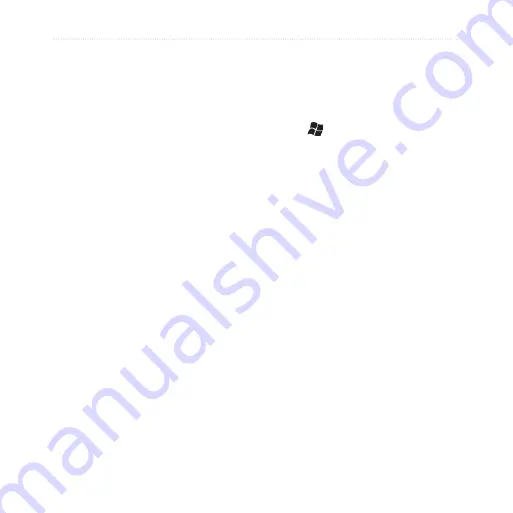
Customize Your nüvifone
nüvifone M20 Owner’s Manual
Auto Zoom
—select
Enabled
to have the map automatically
zoom to show the next turn on
the map.
Show Speed Limit—
select
Yes
to display the speed
limit as you travel on major
roadways.
Metro Areas
—select
Enabled
to shade metropolitan areas of
the map.
Vehicle
—select an icon used
to display your position on the
map.
Outline Detailed Maps
—
select
Yes
to display lines
around the built-in detailed
maps.
Lat/Lon Grid
—select
Enabled
to display the
latitude/longitude grid.
Favorites
—select the text
size for locations that appear
on the map or turn off text
labels.
•
•
•
•
•
•
•
POI
—select the text size for
POIs on the map or turn off
text labels.
Change the Routing Settings
1. Tap >
Settings
>
Navigation
>
Routing
.
2. Tap a setting to adjust it.
Calculate Routes for
—select
your vehicle type to optimize
routes.
Off–Route Recalculation
—
select how the nüvifone
notifies you when you are off
your route.
Route Preference
—select a
preference for calculating your
route.
Turn Preview
—select
Enabled
to show a brief
preview of upcoming turns.
•
•
•
•
•






























