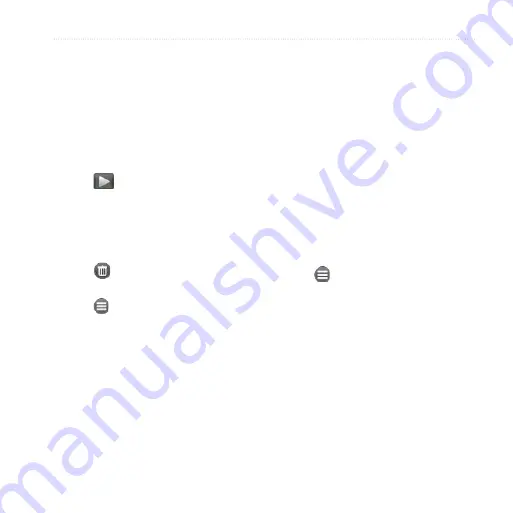
Take and View Pictures and Videos
nüvifone M10E Owner’s Manual
1
Play a Video
1. From the Home screen, tap
Media
Gallery
.
2. From the slider menu at the top
of the screen, select a category, if
necessary.
3. Tap a video.
4. Tap
.
5. Tap the screen to view the video
controls.
6. Drag the progress bar to jump to a
different spot in the video.
7. Tap to delete the video from the
device memory.
8. Tap for more options.
Upload Pictures and
Video
If you have a Gmail
™
or Google Mail
™
Web mail service, you can upload
pictures and video to Picasa
™
photo
organizing software.
1. From the Home screen, tap
Media
Gallery
.
2. From the slider menu at the top
of the screen, select a category, if
necessary.
3. Tap a picture or a video.
4. Tap >
Send and Upload
>
Picasa Web Albums
.
5. Enter your account information, if
necessary, and tap
Done
.
6. Tap
Caption
, and enter a caption
for the image or video, if necessary.
7. Tap
Upload
.






























