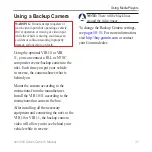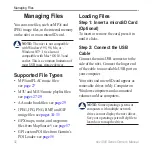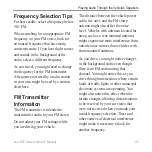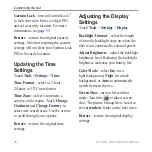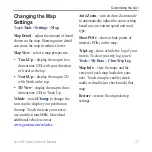nüvi 800 Series Owner’s Manual
Customizing the nüvi
Faster Time
—to calculate routes that
are faster to drive but can be longer in
distance.
Shorter Distance
—to calculate
routes that are shorter in distance but
can take more time to drive.
Off road
—to calculate point-to-
point routes (without roads).
avoidances
—select the road types you
want to avoid on your routes.
Touch
Custom avoids
to avoid a
specific area or road. Follow the prompts
in the text bar at the top of the screen.
To view and edit your custom
avoids:
1. Touch
Tools
>
Settings
>
Navigation
>
Avoidances
>
Custom
Avoids
>
View Custom Avoid List
.
2. Touch a custom avoid.
3. Select an option:
Rename
—change the name of
the custom avoid.
•
•
•
•
Enable/Disable
—select
Enable
to include the custom avoid in
route calculations. Select
Disable
to ignore the custom avoid when
calculating routes.
Delete
—delete the Custom Avoid.
Prompted Detour
—select to set a
prompted detour for a specific distance
or a particular road on the route. With a
route active, touch
Detour
on the Menu
page to see a list of detours.
restore
—restore the original navigation
settings.
Adding Security Settings
Touch
Tools
>
Settings
>
Security
.
Safe Mode
—turn on or off Safe mode.
When your vehicle is moving, Safe
mode disables all functions that require
significant operator attention and could
become a distraction while driving.
•
•