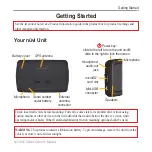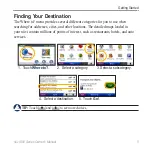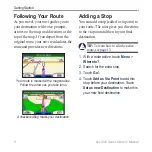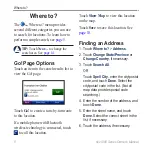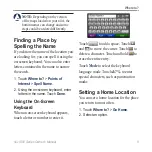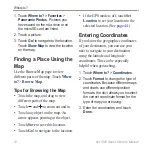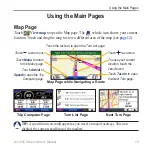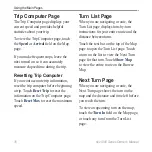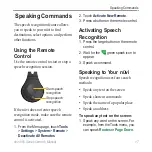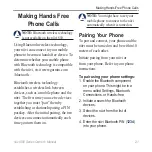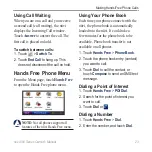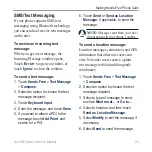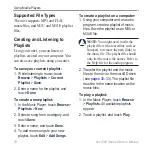nüvi 800 Series Owner’s Manual
Using the Main Pages
Using the Main Pages
Map Page
Touch
View map
to open the Map page. The vehicle icon shows your current
location. Touch and drag the map to view a different area of the map (see
Map Page while Navigating a Route
Touch
Arrival
or
Speed
to open the Trip
Computer page.
Touch
Turn In
to open
the Next Turn page.
Touch the text bar to open the Turn List page.
Touch to zoom out.
Touch to zoom in.
Touch
Menu
to return
to the Menu page.
To save your current
location, touch the
vehicle icon.
Turn List Page
Next Turn Page
Trip Computer Page
TiP:
A speed limit icon could appear as you travel on major roadways. This icon
displays the current speed limit of the roadway.