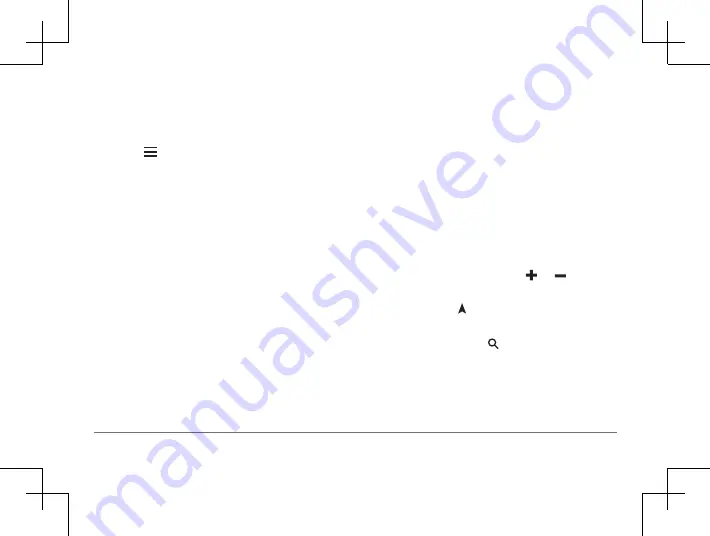
46
Garmin DriveSmart™ 50LM
Deleting a Saved Location
NOTE:
Deleted locations cannot be recovered.
1
Select
Where To?
>
Saved
.
2
Select >
Delete Saved Places
.
3
Select the box next to the saved locations
to delete, and select
Delete
.
Using the Map
You can use the map to navigate a route
(Your Route on the Map, page 27)
view a map of your surroundings when no
route is active.
1
Select
View Map
.
2
Touch anywhere on the map.
3
Select an option:
• Drag the map to pan left, right, up, or
down.
• To zoom in or out, select or .
• To switch between North Up and 3-D
views, select .
• To filter the displayed points of interest
by category,select .
• To start a route, select a location on the
map, and select
.






























