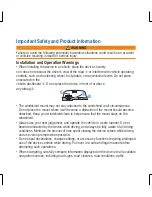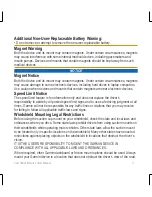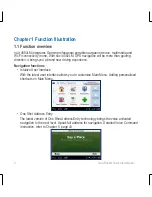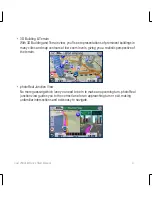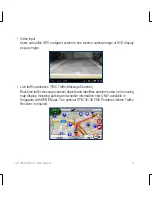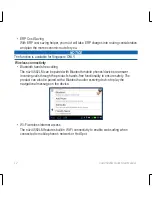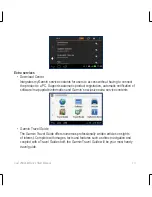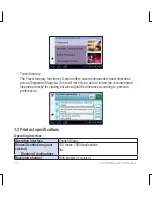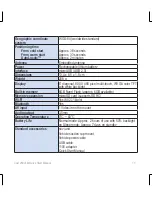Reviews:
No comments
Related manuals for nuvi 4592LM

Nesis III
Brand: Kanardia Pages: 80

GNS 530W
Brand: Garmin Pages: 22

SporTrak SporTrak Color
Brand: Magellan Pages: 48

ProPak-LBplus
Brand: Novatel Pages: 2

V120:DUO
Brand: optitrack Pages: 2

MT58
Brand: Unireach Pages: 6

LMU-3050
Brand: CalAmp Pages: 38

WP9900
Brand: Wonde Proud Pages: 35

CT100i
Brand: CarbonTrack Pages: 16

SB-EGL200
Brand: Safety Basement Pages: 38

RayChart 601XX
Brand: Raytheon Pages: 93

Aim V10
Brand: Golf Buddy Pages: 10

GPS 18x LVC
Brand: Garmin Pages: 37

MCP100
Brand: Omnitracs Pages: 256

GVT-3000
Brand: SkyGuard Pages: 14

BIG 5 GPS METER
Brand: Hobbico Pages: 4

AWR250
Brand: Agrident Pages: 45

D411
Brand: Blue Sky Network Pages: 19