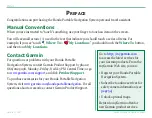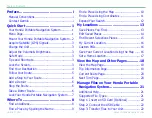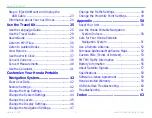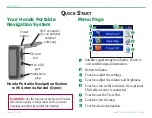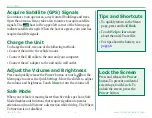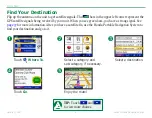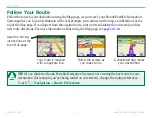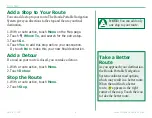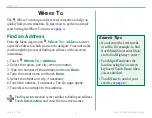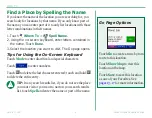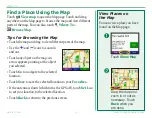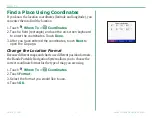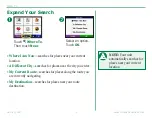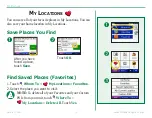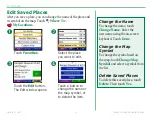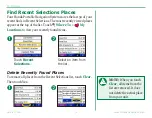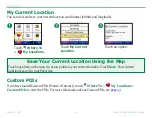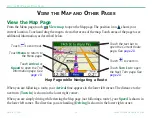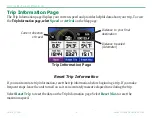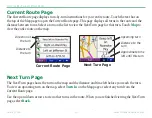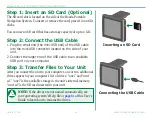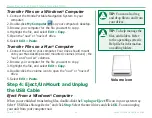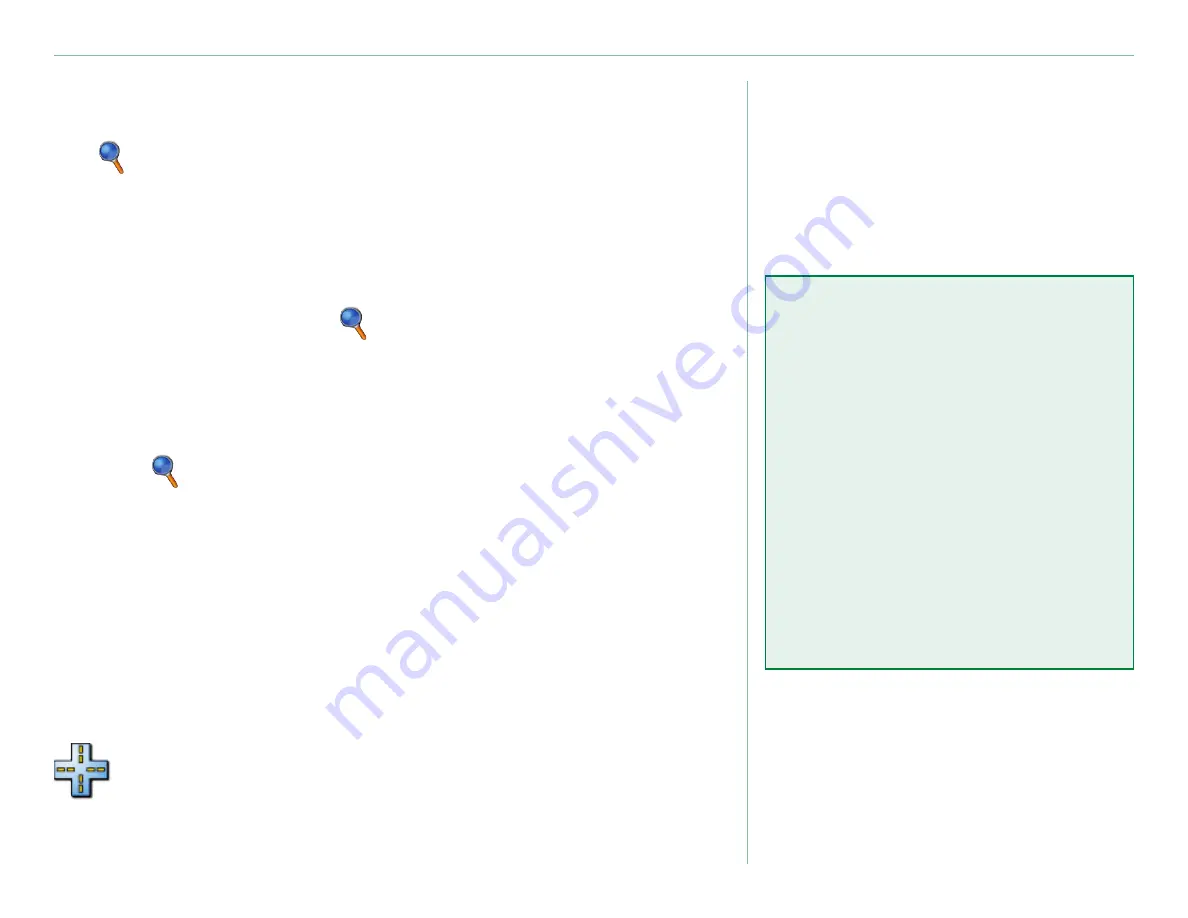
Garmin © 2007
Honda Portable Navigation System
W
here
T
o
W
here
t
o
The Where To menu provides several categories to help you
quickly find your destination. To learn how to perform a simple
search using the Where To menu, see
.
Find an Address
From the Menu page, touch
Where To
>
Address
to enter
a specific address to which you want to navigate. Your unit walks
you through the process of finding an address with on-screen
instructions.
1. Touch
Where To
>
Address
.
2. Select the region, and city, when prompted.
3. Type the number of the address and touch
Done
.
4. Type the street name and touch
Done
.
5. Select the street and city, if necessary.
6. Touch the address, if necessary. The Go page opens.
7. Touch
Go
to navigate to this address.
Finding an intersection is very similar to finding an address.
Touch
Intersection
and enter the two street names.
Search Tips
Do not enter the street prefix
or suffix. For example, to find
North Main Street enter Main,
and to find Highway 7 enter 7.
Touch
Spell
and enter the
location using the on-screen
keyboard. Touch
Done
when
you are finished.
Touch
Near
to narrow your
•
•
•