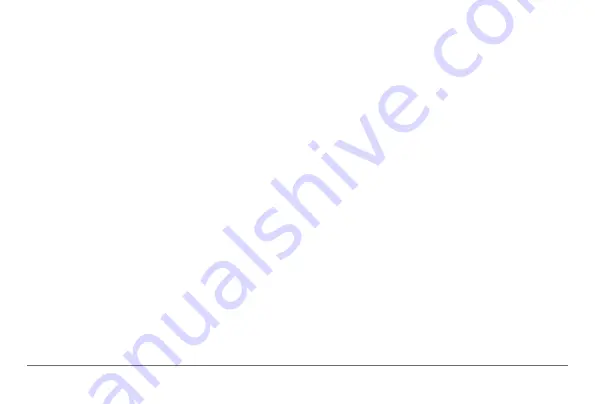
nüvi 30/40/50 Owner’s Manual
7
Saving a Home Location
You can set your home location for the location you
return to most often.
1
Select
Where To?
>
Go Home
.
2
Select
Enter My Address
,
Use My Current
Location
, or
Choose from Recently Found
.
The location is saved as “Home” in Favorites
(
Going Home
Select
Where To?
>
Go Home
.
Deleting Your Home Location
1.
Select
Where To?
>
Favorites
>
Home
.
2
Select the information balloon.
3
Select
Delete
, and select
Yes.
Editing Your Home Location Information
1
Select
Where To?
>
Favorites
>
Home
.
2
Select the information balloon.
3
Select
Edit
.
4
Enter your changes.
5
Select
Done
.
Location Searches
You can search for locations by using the on-
screen keyboard, entering the location’s address or
coordinates, browsing the map, and more.
Finding a Location by Spelling the Name
1
Select
Where To?
>
Points of Interest
>
Spell
Name
.
2
Enter a business name or a type of business.
For example, you can enter “Starbucks” or
“Coffee.”
3
Select
Done
.
4
Select a location.
Summary of Contents for nuvi 30
Page 1: ...n vi 30 40 50 owner s manual August 2011 190 01336 00_0A Printed in Taiwan...
Page 4: ......
Page 31: ......












































