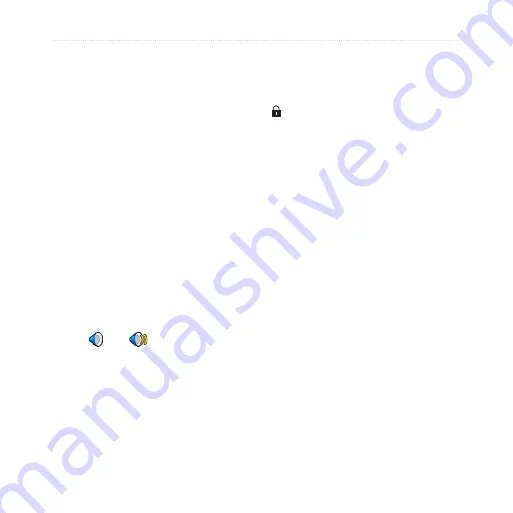
nüvi 205/205W series owner’s manual
Getting Started
Taking a Detour
1. With a route active, touch
Menu
.
2. Touch
Detour
.
The nüvi attempts to get you
back on your original route as
quickly as possible. If the route
you are currently taking is the only
reasonable option, the nüvi might not
calculate a detour.
Stopping the Route
1. With a route active, touch
Menu
.
2. Touch
Stop
.
Adjusting the Volume
From the Menu page, touch
Volume
.
Touch and to adjust the
volume. Touch the box next to
Mute
to mute all audio.
Locking the Screen
To prevent accidental screen touches,
slide the
Power
key to the right
( ). To unlock the screen, slide the
Power
key to the center position.
Summary of Contents for nuvi 205W Series
Page 2: ...nüvi 205 205W series owner s manual ...
Page 60: ......




























