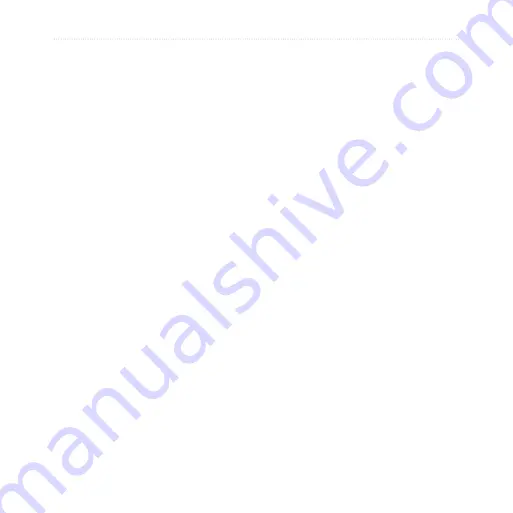
nüLink! 1695 Owner’s Manual
Data Management
Connecting Your Device
to Your Computer
1. Connect the larger end of the
USB cable to a USB port on your
computer.
2. Connect the micro-USB
connector to the device.
The myGarmin Agent
™
appears.
This service monitors your
computer USB ports and allows
you to easily check for available
updates.
Two additional drives (volumes)
appear in the list of drives
on your computer. One is the
internal memory of the device.
The other is the memory card.
NOTE
: Some computers with
multiple network drives may not
display your device drives. See
your operating system Help file
to learn how to map the drives.
Transferring Files to
Your Computer
1. Connect your device to your
computer.
2. Browse your computer for the file
you want to copy.
3. Highlight the file.
4. Click
Edit
>
Copy
.
5. Open the “Garmin” or memory
card drive/volume.
6. Select
Edit
>
Paste Item
.
The file appears in the list of files
in the device memory or on the
memory card.
7. Repeat steps 1–6 to transfer
additional files.
Summary of Contents for nuLink 1695
Page 1: ...n Link 1695 owner s manual 01102436...
Page 83: ......






























