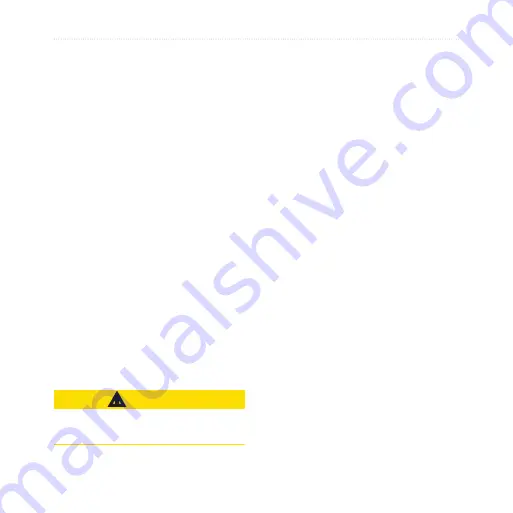
nüLink! 1695 Owner’s Manual
About Traffic
Disabling Traffic
1. From the main menu, touch
Tools
>
Settings
>
System
>
Position
Reporting
>
Off
.
2. Touch
Save
.
About Offers
While you are receiving traffic
information, you will receive
location-relevant offers and coupons
with your traffic information. Ad-
based traffic is only available in
North America.
The traffic receiver must be
connected to external power and you
must be in a coverage area to receive
ad-based traffic information.
Viewing Offers
CAUTIOn
Do not attempt to write down the
coupon codes while driving.
1. Touch an offer that appears
on the screen to search for the
nearest location related to that
offer.
2. If the offer shows an icon, touch
the icon on the Go! page to
receive a coupon code.
3. Write down this code and present
it when you arrive at the location.
Viewing a List of Offers
received.
Touch
Tools
>
Offers
to view a
list of offers you have received.
Disabling Offers
You must disable traffic in order to
disable offers.
1. From the main menu, touch
Tools
>
Settings
>
System
>
Position
Reporting
>
Off
.
2. Touch
Save
.
Summary of Contents for nuLink 1695
Page 1: ...n Link 1695 owner s manual 01102436...
Page 83: ......
















































