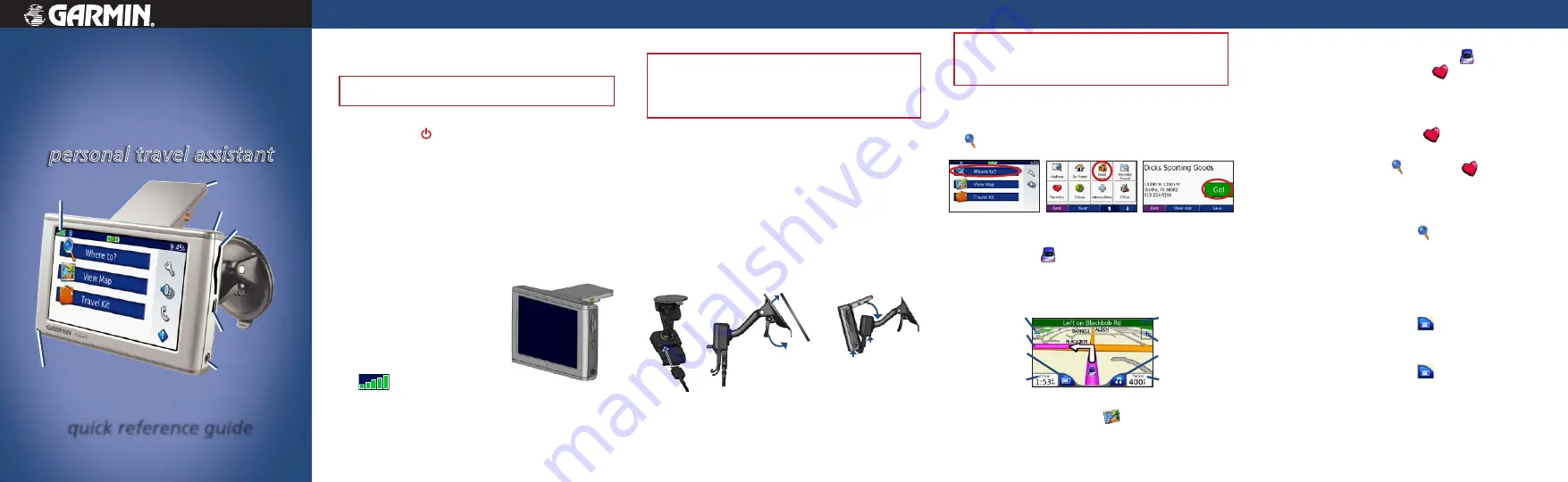
This guide provides short instructions for various nüvi
operations. Fold and keep this guide in the pocket of your nüvi
carrying case.
WARNING
:
See the
Important Safety and Product Information
guide in
the product box for product warnings and other important information.
Turning the nüvi On or Off
Press and hold the
Power
button on the top of the nüvi.
Charging the nüvi
Connect the nüvi to the suction mount and the
12/24-Volt vehicle adapter.
Connect the USB cable to the nüvi and your computer.
Connect the AC adapter to the nüvi and a wall outlet
(included with the nüvi 660 and 670).
Acquiring Satellites
1. Go outdoors to an open area, away from tall buildings
and trees.
2. Flip up the GPS antenna on
the back of the nüvi, so that it is
parallel to the ground.
3. Turn on the nüvi. Acquiring
satellite signals can take a few
minutes.
The
bars indicate satellite
strength. When the bars are green,
the nüvi has acquired satellite signals; now you can select a
destination and navigate to it.
•
•
•
nüvi
®
610/660/670
Mounting
Getting Started
Finding Places
Saving Places
December 2006
190-00773-01 Rev. A
Printed in Taiwan
Headphone
jack
SD card slot
Microphone
GPS signal
strength
Power button
GPS antenna
mini-USB
connector
personal travel assistant
quick reference guide
Mounting on the Windshield
Check your state and local traffic laws before mounting. Currently, state
laws in California and Minnesota prohibit drivers from using suction
mounts on their windshields while operating motor vehicles. Other
Garmin dashboard or friction mounting options should be used. See the
Important Safety and Product Information
guide for more details.
1. Plug the power cable into the bottom of the mount. Plug
the other end into a 12/24-Volt receptacle in your vehicle.
2. Clean and dry your windshield and the suction cup with a
lint-free cloth. Place the suction cup on the windshield.
3. Flip the lever back, toward the windshield.
4. Flip up the GPS antenna. Fit the bottom of your nüvi into
the cradle.
5. Tilt the nüvi back until it snaps into place.
6. If your power cable has an antenna with suction cups
attached, use the suction cups to route the antenna
vertically on the windshield.
➎
Windshield
➊
Microphone
jack
➋
➌
➍
To remove the nüvi from the cradle, press the small tab on the
bottom of the cradle up, and tilt the top of the nüvi forward.
Do not leave your GPS unit exposed in an unattended vehicle on a hot
day. To prevent damage, remove it from the vehicle; or store it out of
direct sunlight, such as in the glove box. See the specifications in the
owner’s manual. For more information, see www.garmin.com/safety.
Finding Your Destination
➌
When you select
your destination,
touch
Go
.
➋
Search for your
destination.
Touch the arrows
for more.
➊
On the Menu
page, touch
Where to
.
Following Your Route
Follow the route to your destination using the Map page.
The vehicle icon shows your location.
Your route is marked with a purple line.
Follow the arrows as you take turns.
A checkered flag marks your destination.
Map Page while Navigating a Route
Touch to open the Trip
Information page.
Touch to open the Next
Turn page.
Touch to preview the
turns in the route.
Touch to zoom out.
Touch to zoom in.
Touch to go to the
Menu page.
Touch to open the MP3
page.
Follow the purple line.
On the Menu page, you can touch
View Map
to open the
Map page. Touch and drag the map to view different areas.
•
•
•
•
Saving Your Current Location
1. On the Map page, touch the vehicle icon .
2. Touch
Save
. The place is saved in
Favorites
.
Saving Places That You Search For
1. After you search for a place you want to save, touch
Save
.
2. Touch
OK
. The place is saved in
Favorites
.
Finding Saved Places
1. On the Menu page, touch
Where to
>
Favorites
.
2. Select a place.
3. Touch
Go
.
Adding a Stop to Your Route
1. When navigating a route, touch
Where to
on the Menu
page.
2. Search for a location at which you want to stop before
your final destination.
3. Touch
Go
.
Taking a Detour
1. When navigating a route, touch
on the Map page.
2. Touch
Detour
.
Stopping the Route
1. When navigating a route, touch
on the Map page.
2. Touch
Stop
.


