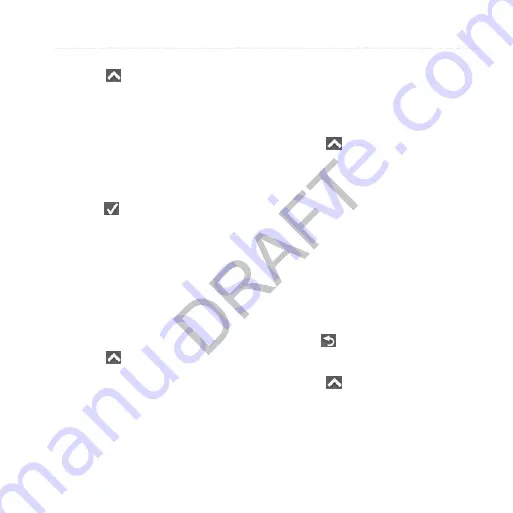
Waypoints, Routes, and Tracks
Montana 600 Series Owner’s Manual
7
Projecting a Waypoint
1. Select >
Sight ‘N Go
.
2. Point the device at an object or in
the direction of a location.
3. Select
Lock Direction
>
Set
Course
.
4. Select a unit of measure.
5. Enter the distance to the object, and
select .
6. Select
Save
.
Using Sight ‘N Go
You can point the device at an object in
the distance, such as a lighthouse, lock
in the direction, and then navigate to
the object.
1. Select >
Sight ‘N Go
.
2. Point the device at an object.
3. Select
Lock Direction
>
Set
Course
.
Routes
A route is a sequence of waypoints that
leads you to your final destination.
Creating a Route
1. Select >
Route
Planner
>
Create Route
>
Select First Point
.
2. Select a category.
3. Select the first point in the route.
4. Select
Use
.
5. Select
Select Next Point
.
6. Repeat steps 2–5 until the route is
complete.
A route must contain at least two
points.
7. Select to save the route.
Editing the Name of a Route
1. Select >
Route
Planner
.
2. Select a route.
3. Select
Change Name
.
4. Enter the new name.


























